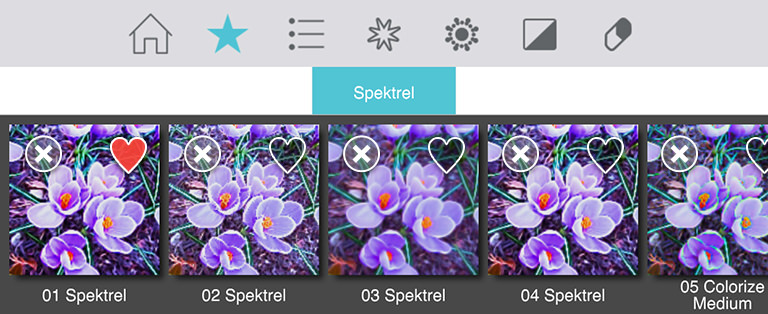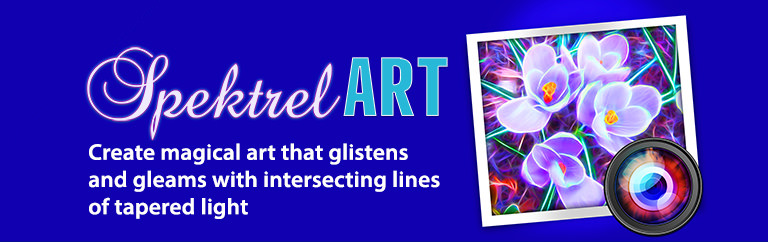×
Sign up for News & Offers
Spektrel Art - Info Page iPhone & iPad
Buttons
Top Bar Buttons

- Original Image - Hold down to view the original image for a quick comparison
- Resize - Click to zoom in on the image or to fill the window with the image
- Undo - Undo the last edit
- Randomize - Randomizes the effect on the image.
Bottom Bar Buttons
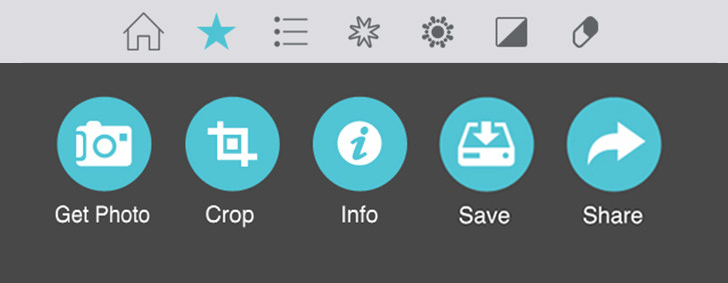
- Get Photo - Load a photo from your Camera Roll
- Crop - Cut out an area of your image hiding the rest
- Info - Brings you to this page
- Save - Save your image
- Share - Save a preset, email your image, send the image to another app and upload to Facebook, Twitter and Instagram
Adjustments
Spektrel Art includes five tabs which you can use to customize your image.
Adjust Tab
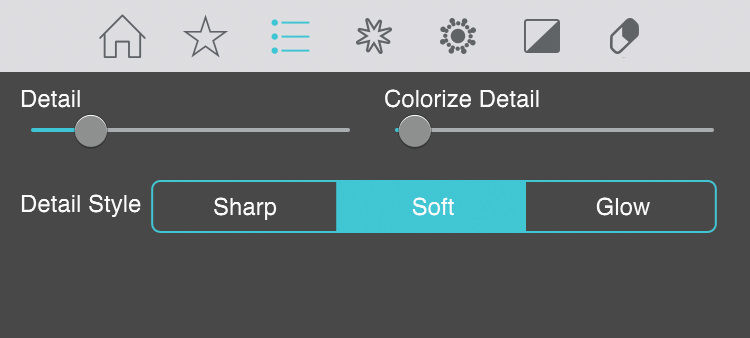
- Detail - Increase the amount of intersecting lines
- Colorize Detail - Adds color to the lines
- Detail Style - Sharp: Decreases the amount of glow color and light in the scene. Soft: Creates a dreamy glow to color and light. Glow: Exaggerates dreaminess to glow color and light
Taper Tab
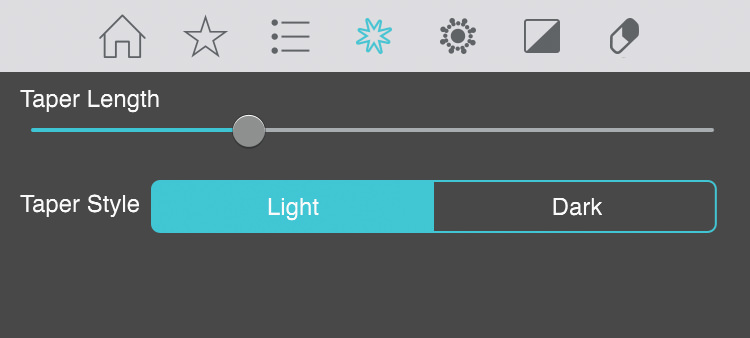
- Taper Length - Creates an abstract style with longer intersecting lines
- Taper Style - Light: Creates white highlights and outlines. Dark: Creates black outlines
Brighten/Darken Tab
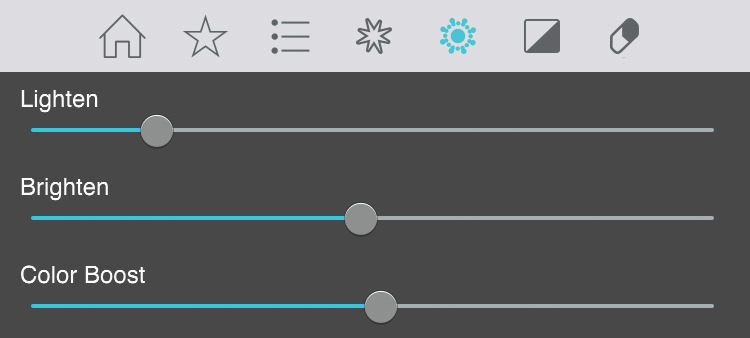
- Lighten (Only available when using Light Taper Style) - Illuminates the whole scene
- Brighten (Only available when using Light Taper Style) - Illuminates the outlines
- Blacken (Only available when using Dark Taper Style) - Strengthens the overall dark areas
- Darken (Only available when using Dark Taper Style) - Increases the dark outlines
- Color Boost - Enhances the overall color
Contrast Tab
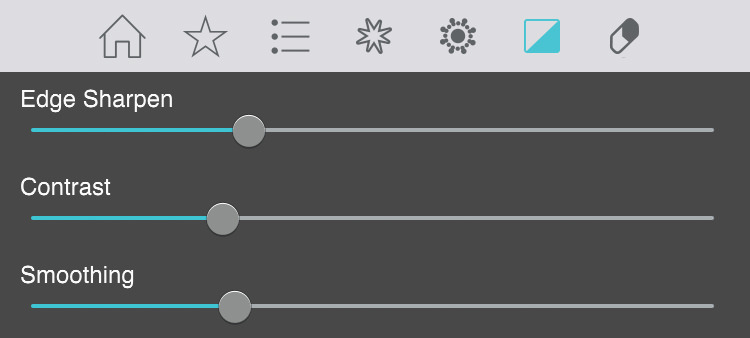
- Edge Sharpen - Defines and emphasizes the lines
- Contrast - Darkens the shaded areas and brightens the light ones
- Smoothing - Softens and curves the lines
Erase Tab
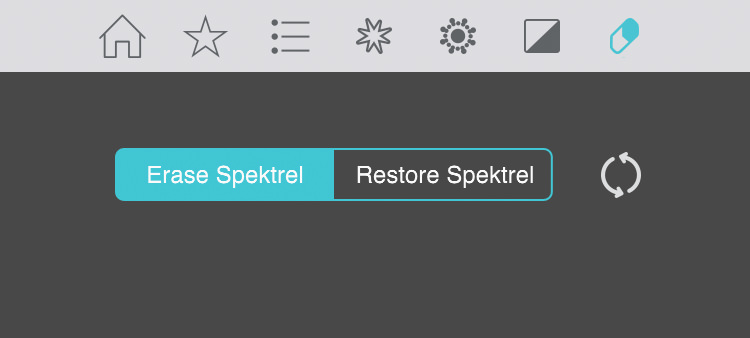
- Erase Spektrel/ Restore Spektrel - Choose Erase Spektrel and click and drag around your image to remove the effect on your image or choose Restore Spektrel and drag around your image to restore the effect
 - Click to completely restore the effect
- Click to completely restore the effect
Saving
Click on the Save Button to open a variety of different ways to save and share your image.
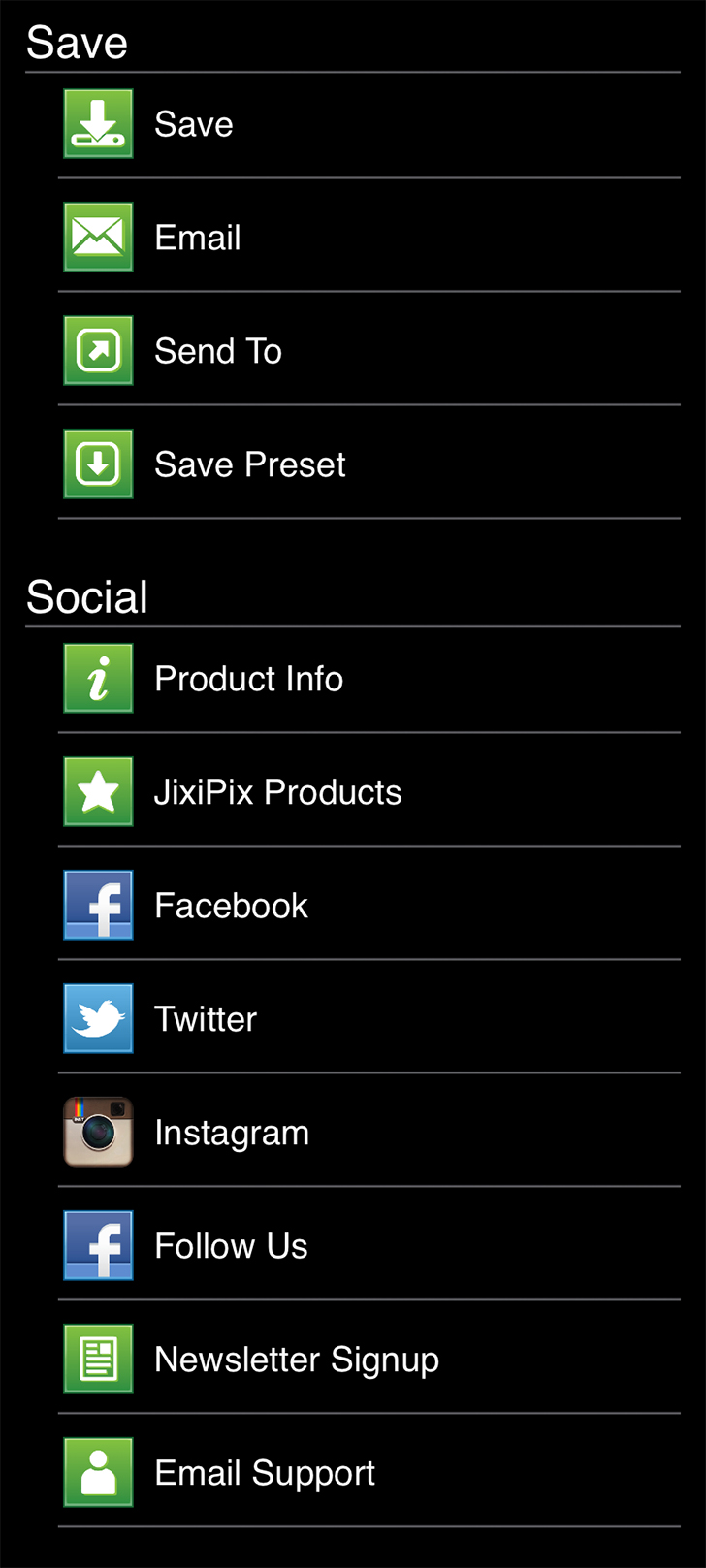
- Save - Saves the image to your camera roll.
- Email - Opens up your email so you can share your photo with friends and family.
- Send To - Send your edited image to another App for further editing
- Save Preset - Save your adjustments as a preset to use later.
- Product Info - Brings you to this page.
- Jixipix Products - Takes you to the Itunes App Store where you can view all our Apps.
- Facebook - Opens Facebook's login screen, once logged in you can share your image on facebook.
- Twitter - Opens Twitter's login screen, once logged in you can share your image on Twitter.
- Instagram - Opens Instagram where you can upload your image. (Requires Instagram and being logged into your Instagram account.)
- Follow Us on Facebook - Opens up our Facebook page where you can like us to get info on our latest apps and updates.
- Newsletter Signup - Enter your email to be the first to here about our upcoming apps and updates.
- Email Support - Send us a support email using one of your email apps
Presets
Saving Presets
Once you have applied a preset and modified it using the adjust tabs, you can save your own custom preset by using the "Share" button on the main screen and choosing "Save Preset" off the menu.
Favoriting and Deleting Presets
Favorite a preset to move it to the front of the presets list for quick access. To favorite or delete a preset press down on a preset thumbnail and hold until an X and heart appears, tap the heart to favorite it or tap the X to delete it.