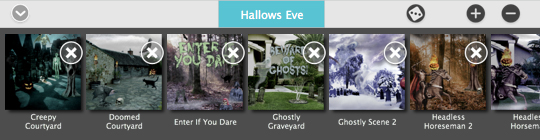With the Hallows Eve photo app, you can easily create spooky Halloween scenes by dropping in scary-fun mix and match objects like skulls, jack o’ lanterns, ghosts, tombstones, glowing eyes, ghoulish hands and more.
Click t o hide the Style Browser




You can use the Adjust and Halloween Tabs to customize your picture.
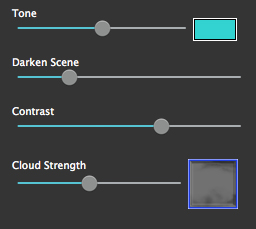



Click t o hide the Style Browser

Randomize the effect using the chosen preset style

Create a Preset using your current settings

Delete a Preset
Once you have applied a preset and modified it using the Adjustments Tab, you can save your own custom preset by clicking the Plus Symbol in the bottom right corner. To delete a preset click the Minus Symbol which is located in the bottom right corner. Then click the X on the preset you wish to delete.