Pans around your document. Works especially good when zoomed in. Space Bar on your keyboard gives quick access to this feature.
Sign up for News & Offers
Happy Holidaze - Info Page Desktop
Buttons
Top Bar Buttons

- Get Photo - Load a photo from your hard drive
- Save Photo - Save your image to your hard drive
- Crop - Cut out an area of your image hiding the rest
- Zoom In - Zoom in to examine small details
- Undo - Undo the last edit
- Redo - Redo the last edit that was undone
- Zoom Out - Zoom Out to view a larger proportion of your image
- Original Button - Hold down to view the original image for a quick comparison.
- Info Button - Opens up this page
- Website - Takes you to our website
- Randomize - Randomizes the effect on the image.
Tool Bar Buttons

Pan Tool

Selection Tool

Select this tool and click on the image or a Holiday Object to move it around.
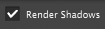
Uncheck this box to remove the shadows from your image and the Holiday Objects.
Menu

File
- Get Photo - Load a photo from your or hard drive
- Save Photo - Save the image to your or hard drive
- Save Preset - Once you've created an effect you can use this option to save all the attributes and reuse them on another picture
- Preferences - Change where the application will save your image and rebuild presets that came with the product
Edit
- Undo - Undo your last edit
- Redo - Redo your last edit that was undone
Window
- Zoom In - Zoom in on areas of the image
- Zoom Out - Zoom Out to view a larger proportion of the image
- Fit In Window - Fill the window with the image
- Actual Size - Changes the images size to its original size
Help
- Jixipix Info - Brings you to this page
- Jixipix Products - Takes you to our website where you can view all our apps
Adjustments
You can use the Adjust Tab and the Holiday Objects Tab to customize your picture. (Click the icons next to Happy Holidaze to change the tab.)
Adjust Tab
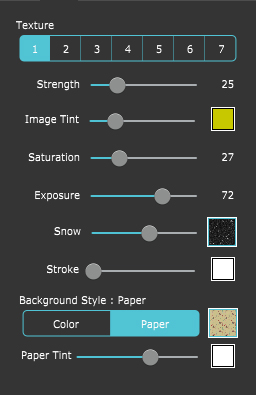
- Texture - Choose a texture to add to your image
- Strength - Adjust the opacity of the texture
- Image Tint - Choose a tint to add to your image with the color box and use the slider to change the opacity.
- Saturation - Move this slider right to add more of the original color back into the image.
- Exposure - Add exposure to your image.
- Snow - Adjust the opacity of the snow and use the thumbnail to choose a snow style
- Stroke - Select your image or a Holiday Object and move this slider right to add a border and use the color box to choose a color
- Background Style - Choose Color to use a color and adjust its opacity or choose Paper to use one of the included papers with the option of adding a color tint. (Only available when the background is visible.)
- Paper Tint - Change the color of the paper, use the slider to adjust the colors opacity. (Only available when the background is visible and Paper is chosen for Background Style.)
Halloween Tab
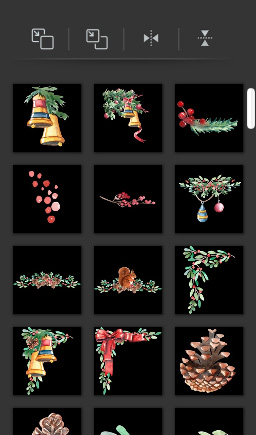
- Move to front - Moves the selected object to the front
- Move to back - Moves the selected object behind all other object
- Flip Horizontally - Flip the selected object horizontally
- Flip Vertically - Flip the selected object vertically
- Stroke - Move the slider right to add a border around the selected Holiday Objects and click the color box to change the color
- Holiday Objects Thumbnails - Click a thumbnail to add an object to your image. Multiple objects can be added and clicking the Selection Tool
 and then clicking on an object will allow you to move and resize it.
and then clicking on an object will allow you to move and resize it.
Presets
Style Browser


Click t o hide the Style Browser

Create a Preset using your current settings

Delete a Preset
Saving, Deleting and Favoriting Presets
Once you have applied a preset and modified it using the Adjustments Tab, you can save your own custom preset by clicking the Plus Symbol in the bottom right corner. To favorite or delete a preset click down on a preset thumbnail and hold until an X and heart appears, click the heart to favorite it or click the X to delete it. Favorite a preset to move it to the front of the presets list for quick access.



