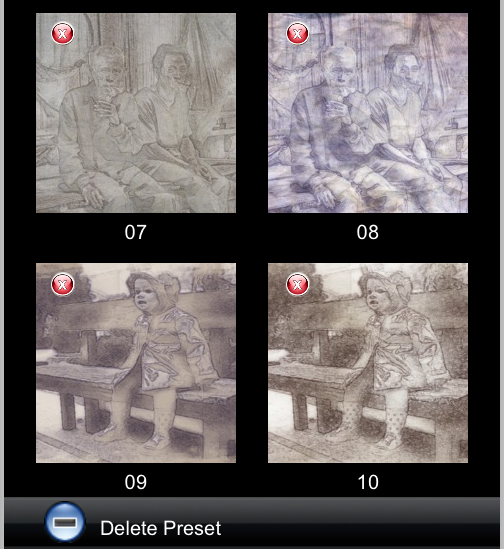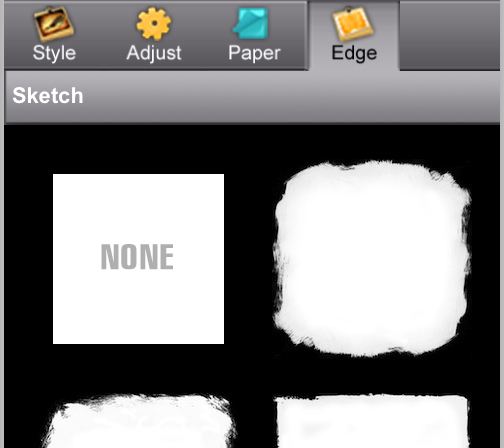Artista Sketch converts your photo into a sketch with wispy lines and delicate shading to achieve a light but fine rendered drawing.
×
Sign up for News & Offers
Artista Sketch - Info Page iPad
Buttons
Top Bar Buttons

- Get Photo - Load a photo from your Camera Roll
- Take Photo - Take a picture
- Share - Save your image or preset, email or print your image and upload to Facebook and Twitter
- Undo - Undo the last edit
- Redo - Redo the last edit that was undone
- About - Brings you to this page.
- Products - Takes you to the iTunes App Store where you can view all our Apps.
- Crop - Cut out an area of your image hiding the rest
- Randomize - Randomizes the effect on the image.
- Original - Hold down to view the original image for a quick comparison
Adjustments
You can use the Adjust tab to customize your picture.
Adjust Tab
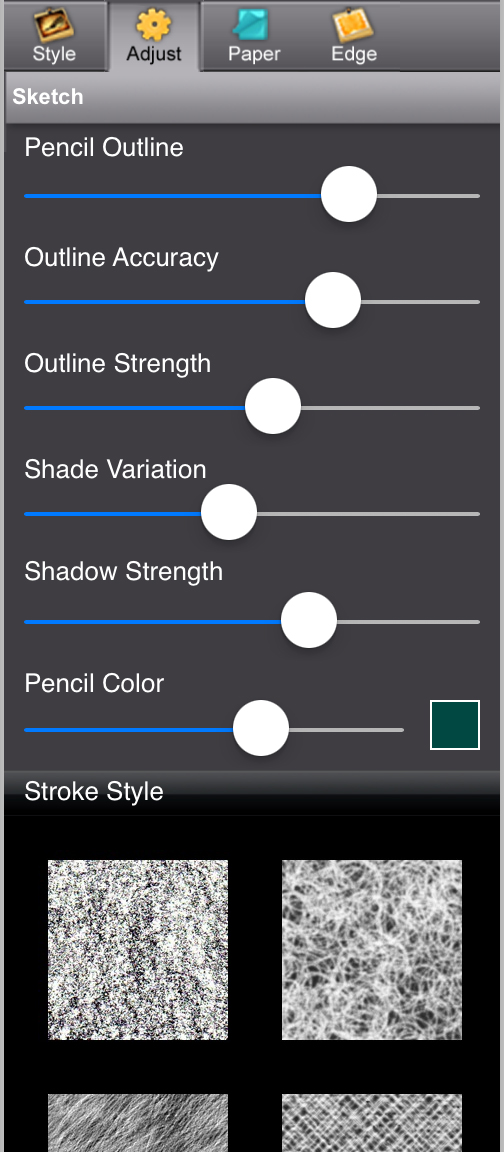
- Pencil Outline - Use this to outline more edges in the photo.
- Outline Accuracy - Move right to pencil in detail in the image.
- Outline Strength - Move right to darken outline. Move left for a light and delicate one.
- Shade Variation - Move slider to shift shading to other show areas.
- Shadow Strength - Move slider to lighten or darken shadow areas.
- Pencil Color - Change the color of the pencil outline and shadow strength. Move right to increase shadow strength color.
- Shade Thumbnails - Change the shade pattern.
Paper Tab
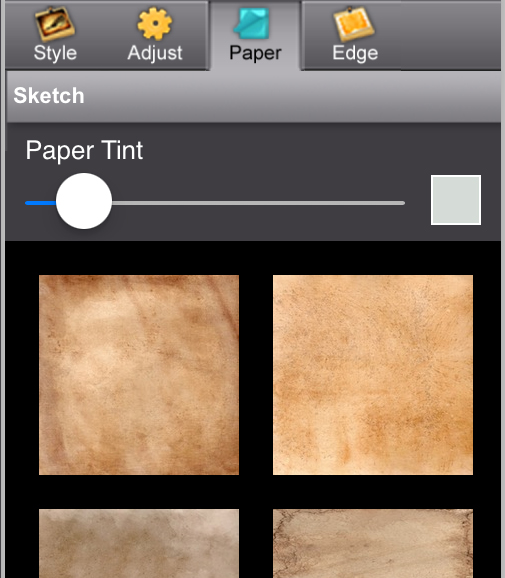
- Paper Tint - Change the paper color by tinting it. Use the slider to adjust its opacity.
- Paper Thumbnails - Select a sketch paper
Edge Tab
Saving
Click on the Share Button to open a variety of different ways to save and share your image.

- Jixipix Info - Brings you to this page.
- Jixipix Products - Takes you to the Itunes App Store where you can view all our Apps.
- Save - Saves the image to your camera roll.
- Settings - Change Image output size, Logout of Facebook and Tumblr, and rebuild the built in presets.
- Mail - Opens up your email so you can share your photo with friends and family.
- Save Preset - Save your adjustments as a preset to use later.
- Facebook - Opens Facebook's login screen, once logged in you can share your image on facebook.
- Twitter - Opens Twitter's login screen, once logged in you can share your image on Twitter.
- Tumblr - Opens Tumblr's login screen, once logged in you can share your image on Tumblr.
- Instagram - Opens Instagram where you can upload your image. (Requires Instagram and being logged into your Instagram account.)
- Follow Us on Facebook - Opens up our Facebook page where you can like us to get info on our latest apps and updates.
- Newsletter Signup - Enter your email to be the first to here about our upcoming apps and updates.
- Print - Allows you to print using a connected printing device.
Presets
Saving and Deleting Presets
Once you have applied a preset and modified it using the adjust tabs, you can save your own custom preset by using the "Share" button on the main screen and choosing "Save Preset" off the menu. To delete a preset click the blue minus sign in the bottom corner which will make red Xs appear next to the preset thumbnails tap them to delete.