Learn the Basics
Watch how Rip Studio gives you complete control over rips, cuts, paper elements, text, tape and lighting. Is the video going to fast? See the real time video tutorials below to learn how easy it is.

Rip Studio
Standalone Collaging Product with Rip, Curl & Tape Photo Effects. Also includes plugin for Photoshop, Elements, Lightroom and PaintShop Pro
2 years in development, 3 years prototyping, and thousands of hours in the art department, Rip Studio redefines everything you know about a collaging app. It offers super realistic ripped and cut borders, tape, creased and folded images, and curled edges with full 3D shadowing. All with an incredible interface that seamlessly handles layers while maintaining an easy-to-use workflow.
Rip Studio gives you control over every element created inside the app. Rip, tear, or cut edges by drawing around the image. Curl up the edges and wrinkle the surface by simply adjusting a slider. Behind the scene a powerful 3D light engine works to make surface wrinkles and creases look realistic; this adjustable light source will have shadows popping off the page. Finish your creative composition with a tape effect, or choose from a library of objects like stickpins, staples, rusty nails and gems. Every rip you make or tape you place is unique and one-of-a-kind!
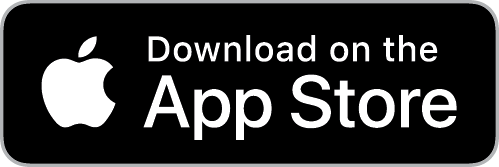
Created for professionals who want eye-catching elements for their designs and compositions. Quickly rip out shapes and letters by drawing around on your image. Create paper objects for Ads, Music covers, Art Collages and Scrapbook pages with one-of-a-kind cutout, ripped out, taped and pinned shapes made from images or other clipart. With Rip Studio you can throw out those boring overused templates and create a custom piece with complete control over shape, width, fiber, texture and curl.
Built with PRO features Rip Studio easily creates a single incredible piece or a whole collage right inside the app! Built with a powerful workflow, you can add images quickly simply selecting them from your library and dropping them—all at once—on the open application. As each image is placed a layer is created for easy compositing, editing and transformation. To finish your composition, choose from a library of gems, stickpins and staples; or add transparent tape, duct tape and masking tape for added interest.
With a focus on ease-of-use, ripped pieces can be created by freely drawing on the image or background—if too much is ripped out simply reverse the tool and add the area back in. Also, included in the app is an Image Tool to allow photos to be resized or rotated inside the ripped pieces; or you have the option to completely replace the image while retaining the shape. This powerful feature enables professionals to create custom templates for future use and allows projects to be shared with other artists.
Rip Studio—is easy, professional and one-of-a-kind
Drag to Select Multiple Objects
Drag to Select In this update you can now drag to select multiple objects. When you have several objects to move as a group, this new feature makes it easy.
To use, click beyond the common border of all the objects then drag to the opposite corner and release. Once selected, multiple objects can be moved as a group or resize and rotated.
Learn the Basics
Watch how Rip Studio gives you complete control over rips, cuts, paper elements, text, tape and lighting. Is the video going to fast? See the real time video tutorials below to learn how easy it is.

Getting Started
Start a New Project by choosing a Background Style and a Project Size. Drag and drop images on the open application. Use the Lasso tool to create a rip by circling around on the image.

Layers and Background Styles
Add a Layer with the + sign on the Layer panel. Paper and Shapes can be used for images, Text brings up the editor, Tape adds a piece of tape, and Object adds staples, pins or other items.
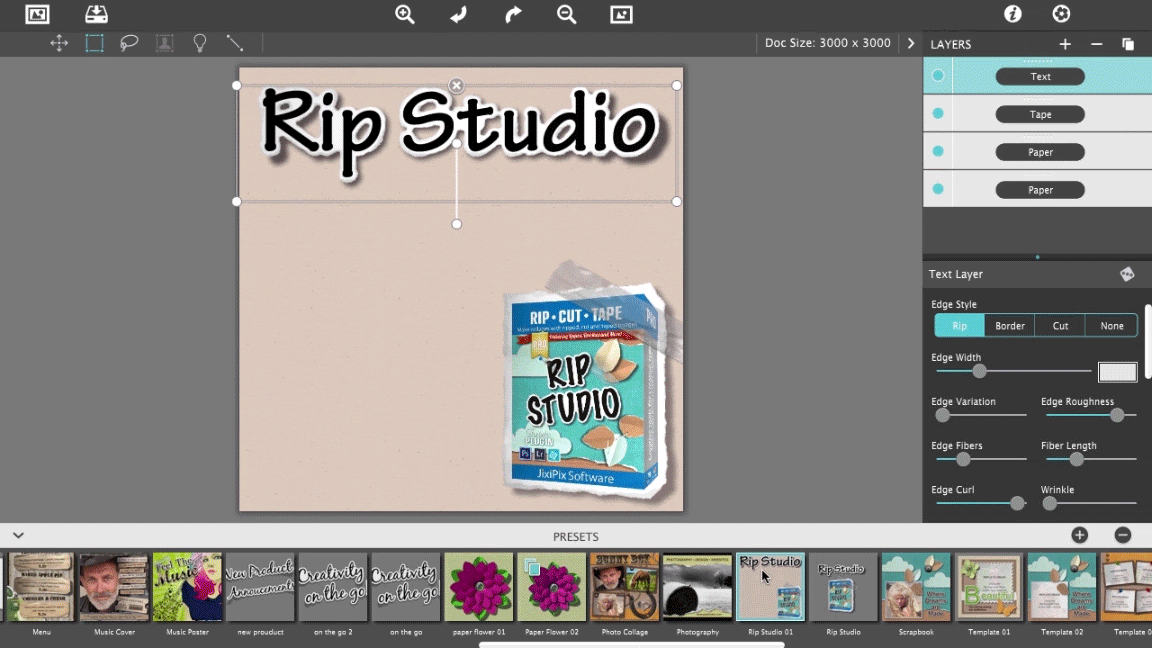
New—Roll Over Presets
Rip Studio now includes Roll Over Presets to displays templates and collages saved in the preset browser below. When using Mac or Windows this hovering feature makes it fast to view, and choose, preset designs.