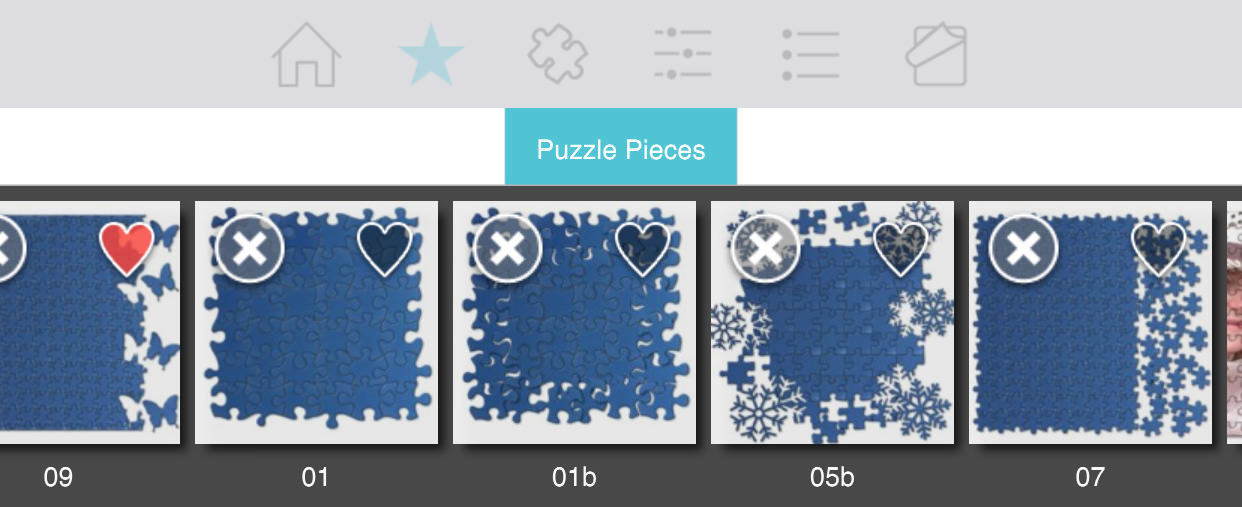Sign up for News & Offers
PuzziPix Pro - Info Page Android
Buttons
Top Bar Buttons

- Original Image - Hold down to view the original image for a quick comparison
- Resize - Click to zoom in on the image or to fill the window with the image
- Undo - Undo the last edit
- Randomize - Randomizes the effect on the image.
Bottom Bar Buttons
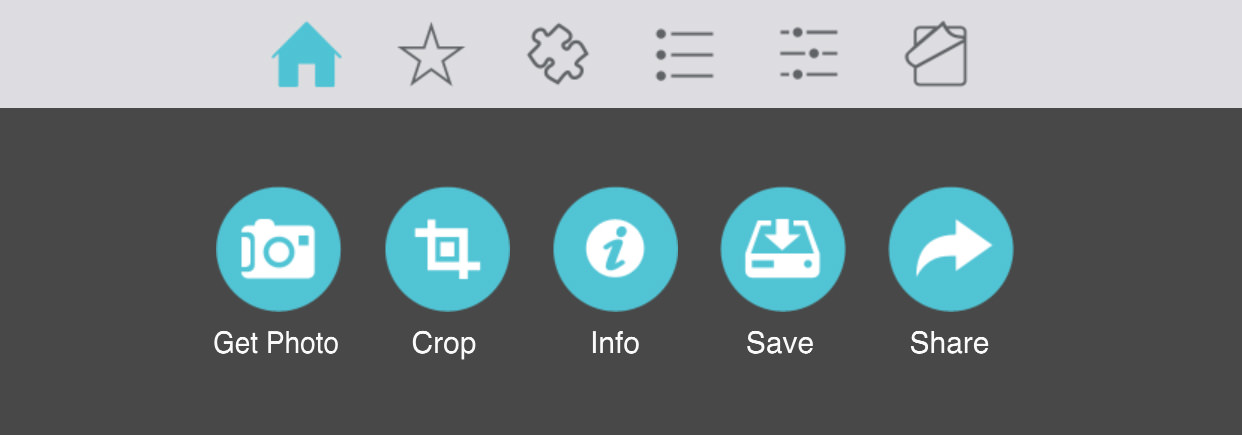
- Get Photo - Load a photo from your Camera Roll
- Crop - Cut out an area of your image hiding the rest
- Info - Brings you to this page
- Save - Save your image
- Share - Save a preset, email your image, send the image to another app and upload to Facebook, Twitter and Instagram
Adjustments
PuzziPix Pro includes four tabs which you can use to customize your image.
Generate Puzzle Tab
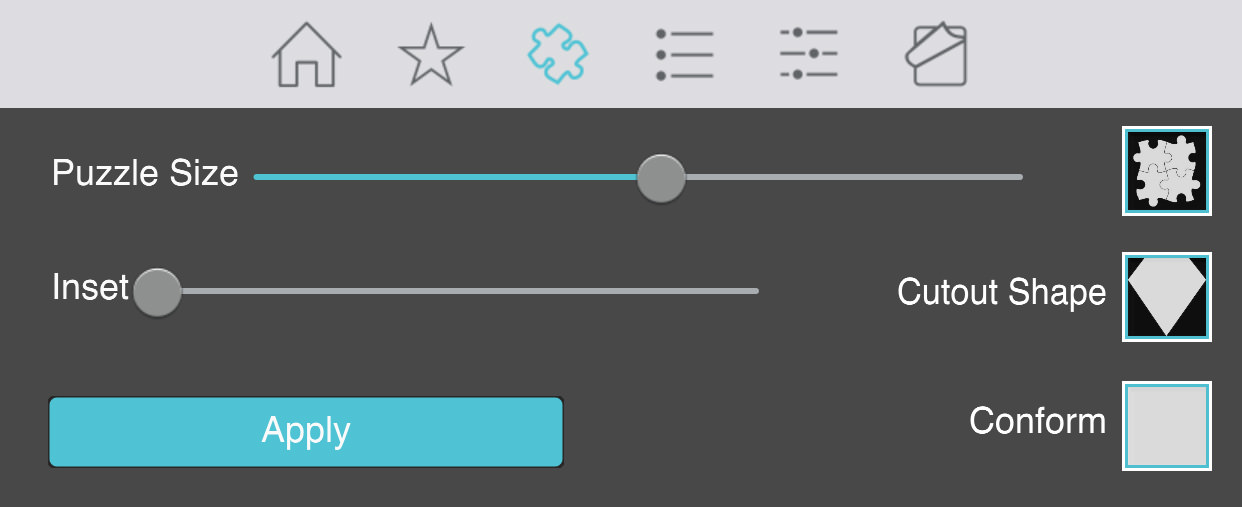
- Puzzle Size - Move left for smaller puzzle pieces or move right for bigger puzzle pieces, click the box on the end to choose a puzzle style
- Inset - Add space around the puzzle making the puzzle smaller.
- Cutout Shape - Choose an image which will overlay on top of the puzzle.
- Conform - Choose a shape and the puzzle pieces will only appear in the shape
- Apply - Creates a puzzle using this tabs settings and overides any settings that were adjusted in the other tabs.
Puzzle Pieces Tab
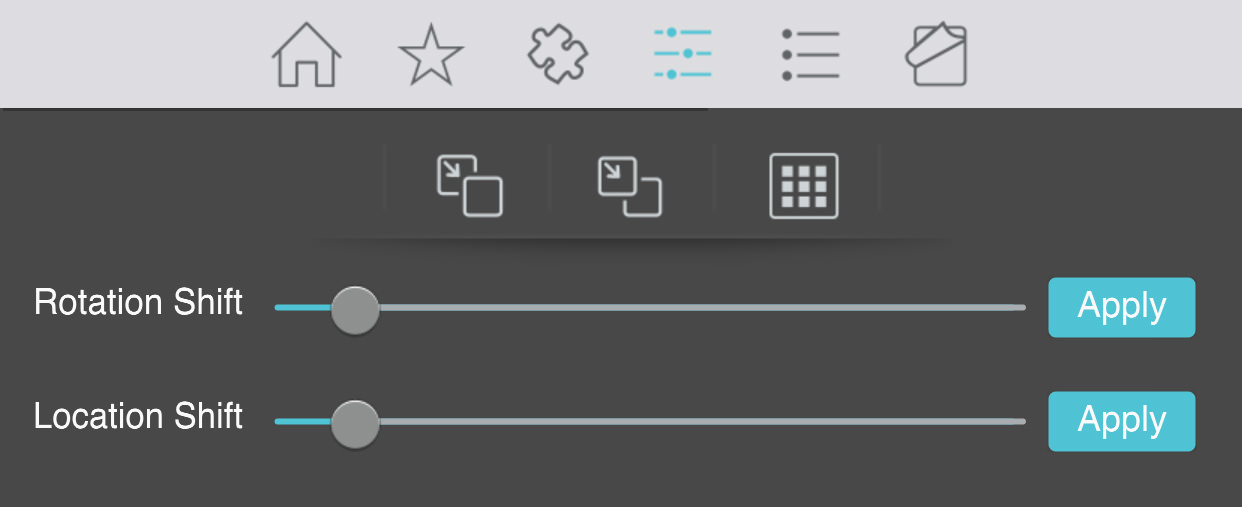
- Move to Front - Bring the currently selected item to the front.
- Move to Back - Send the currently selected item to the back.
- Grid - Organize the selected pieces and put them into place. This will be the same place the puzzle was originally located when you go in to generate it for the first time.
- Rotation Shift - Rotate the selected puzzle pieces by a random amount. The higher the slider the more shift will happen. Change the slider and then hit 'Apply'. You can hit 'Apply' multiple times without having to change the slider.
- Location Shift - Move the selected puzzle pieces by a random amount. The higher the slider the more shift will happen. Change the slider and then hit 'Apply'. You can hit 'Apply' multiple times without having to change the slider.
While on this tab you can tap puzzle pieces to select them, to select multiple pieces tap and hold down outside of the puzzle and drag your finger over the pieces you want to select.
Once selected a puzzle piece can be moved by clicking and dragging it around or you can delete the puzzle piece by clicking the X icon above it.
Adjust Tab
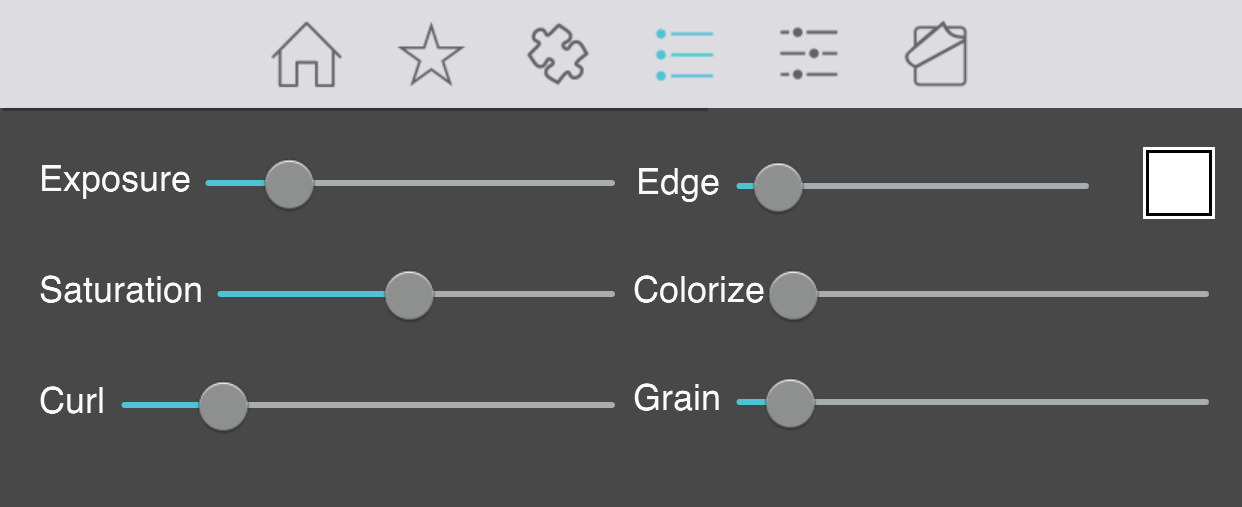
- Exposure - Adjusts the exposure per piece. This is the maximum each selected piece can achieve. Each piece will be random up to the maximum.
- Edge - Controls exposure color at the edge of each piece. Use the color box to choose the edge exposure color.
- Saturation - Saturate or desaturate each piece. Controls the maximum saturation/ desaturation allowed. Each piece will be a random amount up to this value. Values to the left desaturate the puzzle piece and values to the right saturate the color.
- Colorize - Add a bit of color to each piece. Controls the maximum color allowed. Each piece will be a random amount up to this maximum.
- Curl - Add curl to the edges of the puzzle pieces. This is the maximum that each selected piece can achieve. Each piece will be random up to the maximum.
- Grain - Adjust how much film grain is added to the piece. This is the maximum that each selected piece can achieve. Each piece will be random up to the maximum.
Background Tab
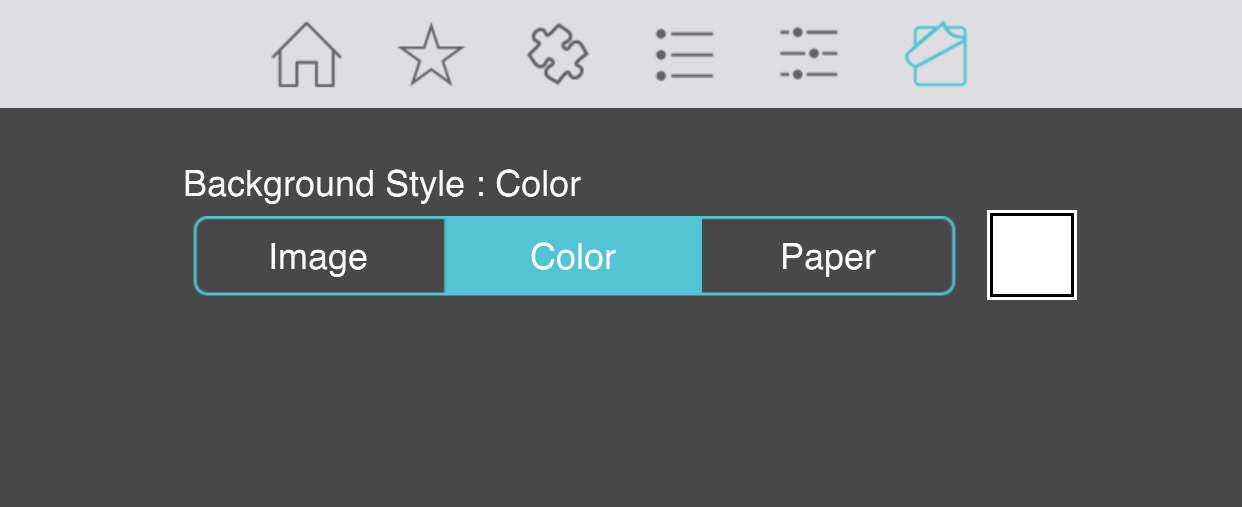
- Background Style - Choose Image to use the loaded image as the background or choose Color to use a color and adjust its opacity or choose Paper to use one of the included papers with the option of adding a color tint
Saving
Click on the Save Button to open a variety of different ways to save and share your image.
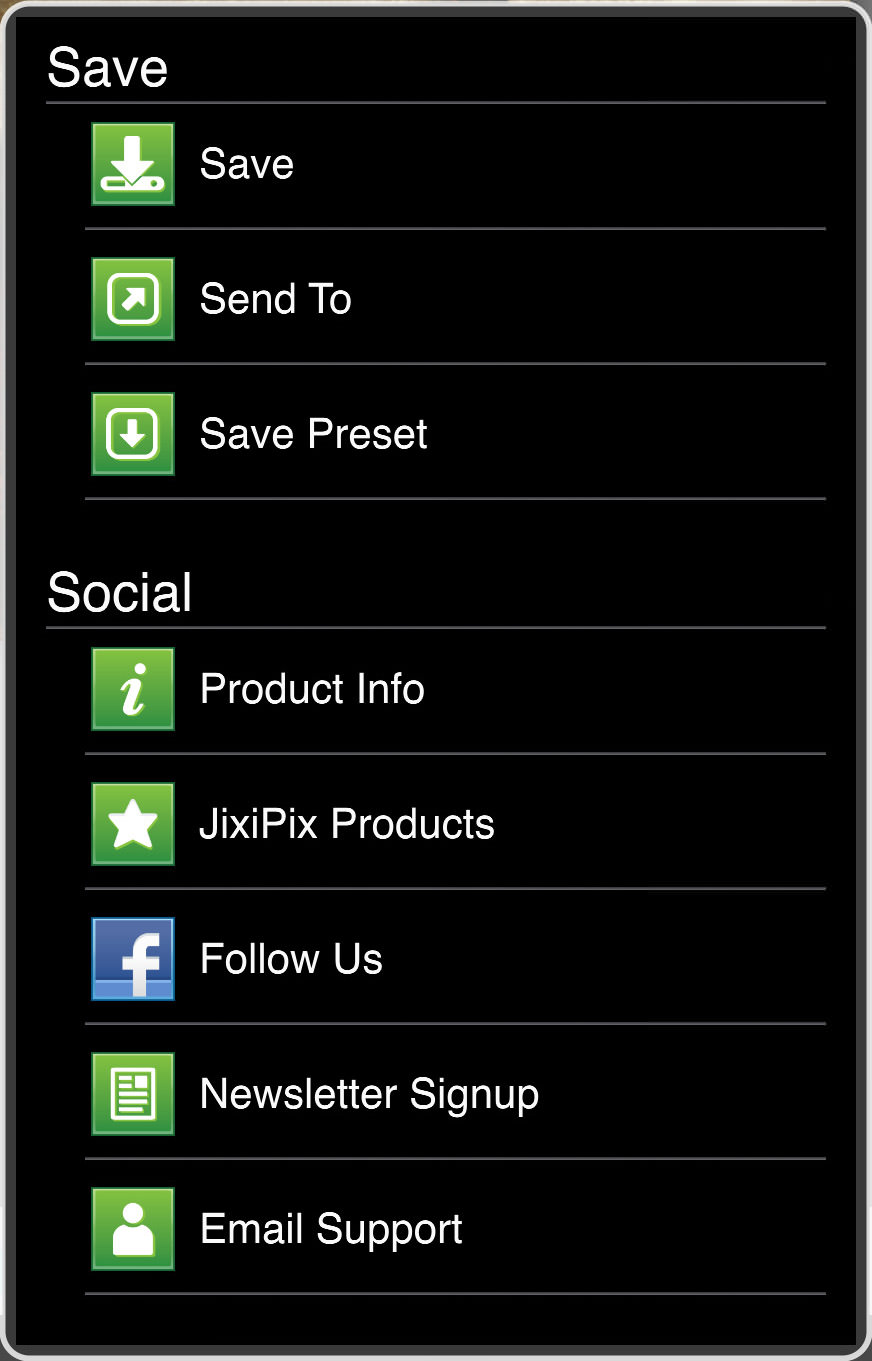
- Save - Saves the image to your camera roll.
- Send To - Send To can be used to send your image to another app such as Mail, Facebook, Twitter, Instagram, etc.
- Save Preset - Adds your custom made preset to the Styles Tab also lets you name the preset.
- Product Info - Brings you to this page.
- Jixipix Products - Takes you to the Google Play Store where you can view all our Apps available for your device.
- Follow Us on Facebook - Opens up our Facebook page where you can like us to get info on our latest apps and updates.
- Newsletter Signup - Enter your email to be the first to here about our upcoming apps and updates.
- Email Support - Send us a support email using one of your email apps.
Presets
Saving Presets
Once you have applied a preset and modified it using the adjust tabs, you can save your own custom preset by using the "Share" button on the main screen and choosing "Save Preset" off the menu.
Favoriting and Deleting Presets
Favorite a preset to move it to the front of the presets list for quick access. To favorite or delete a preset press down on a preset thumbnail and hold until an X and heart appears, tap the heart to favorite it or tap the X to delete it.