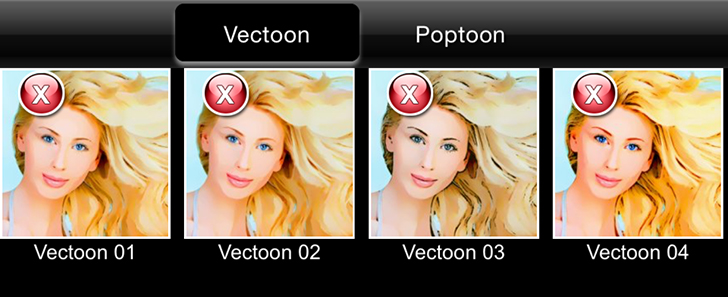Quickly turn yourself into an artoonist, as you create professional looking cartoons from your snapshots and images.
×
Sign up for News & Offers
Artoon - Info Page iPhone
Buttons
Top Bar Buttons

- Undo - Undo the last edit
- Redo - Redo the last edit that was undone
- Crop - Cut out an area of your image hiding the rest
- Randomize - Randomizes the effect on the image.
Bottom Bar Buttons

- Get Photo - Load a photo from your Camera Roll
- Style - Choose between the different presets
- Adjust - Customize your image with the adjust tabs
- Share - Save your image or preset, email or print your image and upload to Facebook and Twitter
- Original - Hold down to view the original image for a quick comparison
Adjustments
Selecting the adjust button will display three/four tabs which you can use to customize your image.
Color ( When using Vectoon )
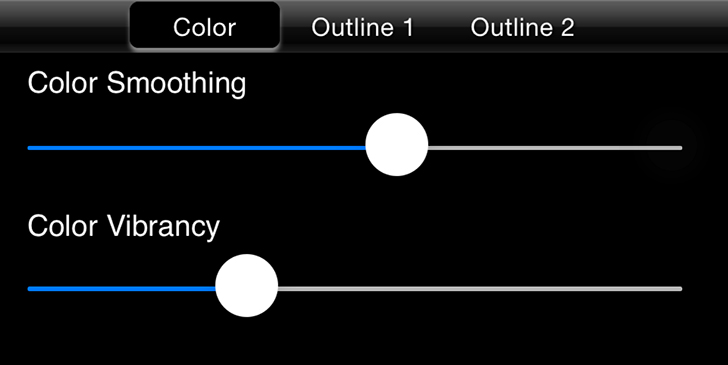
- Color Smoothing - Smooths out the colors in your image blending them together.
- Color Vibrancy - Move the slider right to enrich the colors in your image making them bright and vibrant or move the slider left to cut back the saturation in the image.
Color ( When using Poptoon )
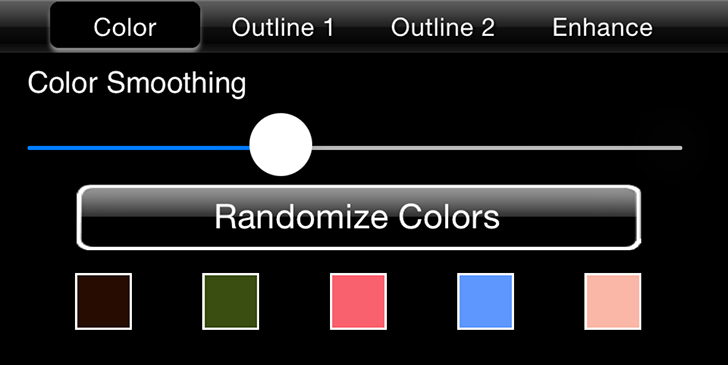
- Color Smoothing - Smooths out the colors in your image blending them together.
- Randomize Colors - Randomizes the five Color Palette colors.
- Color Palette Boxes - Change the colors in your image. Color Palette works best when the colors go from dark to light.
Outline 1
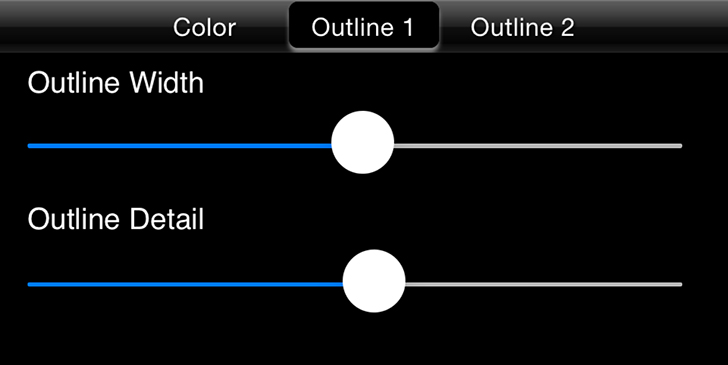
- Outline Width - Change the thickness of the Outline.
- Outline Detail - Add Outlines to smaller areas of color in your image giving it more detail.
Outline 2
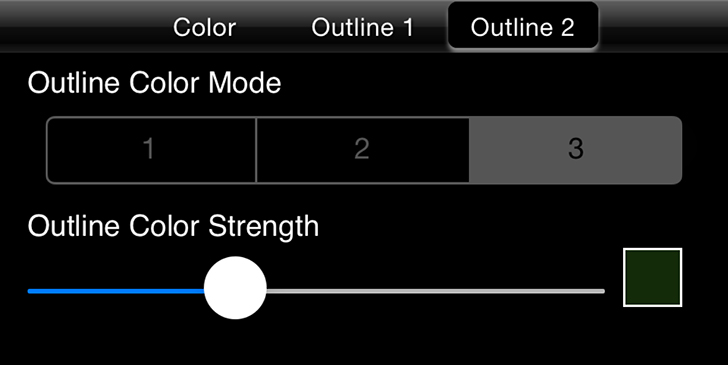
- Outline Color Mode - 1 uses the color chosen below as the Outline Color. 2 uses a transparent version of the chosen color as the Outline Color. 3 uses the original colors in the image as the Outline Color.
- Outline Color Strength - Move right for a dark Outline or left for a light delicate Outline. Use the color box to choose the color of the Outline.
Enhance ( Only available when using Poptoon )
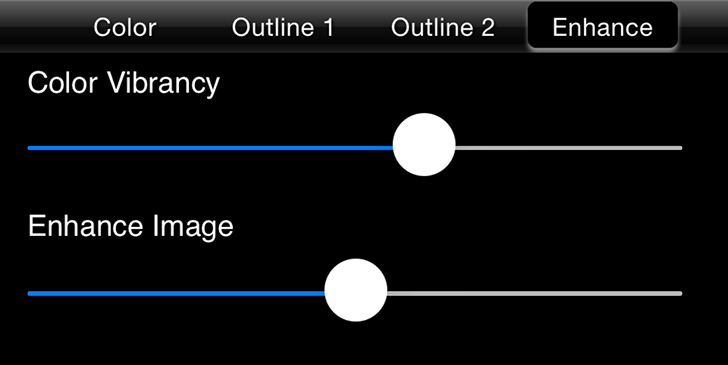
Saving
Click on the Share Button to open a variety of different ways to save and share your image.
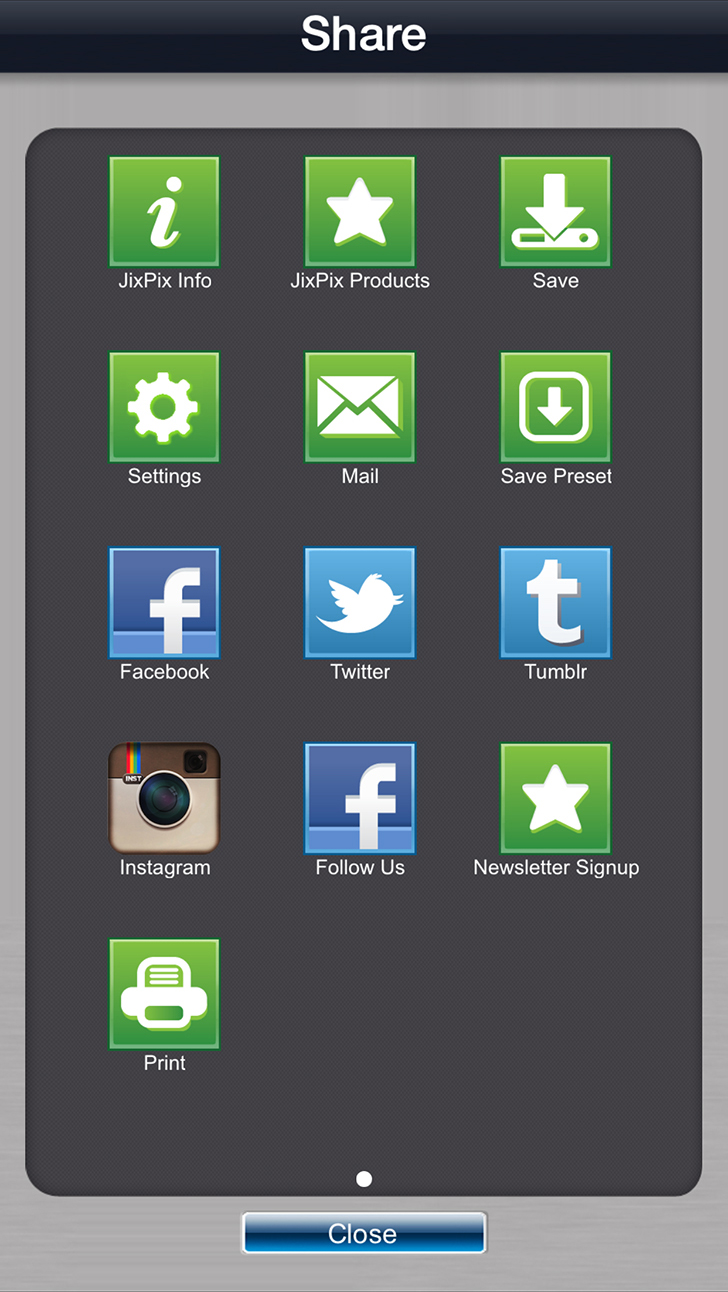
- Jixipix Info - Brings you to this page.
- Jixipix Products - Takes you to the Itunes App Store where you can view all our Apps.
- Save - Saves the image to your camera roll.
- Settings - Change Image output size, Logout of Facebook and Tumblr, and rebuild the built in presets.
- Mail - Opens up your email so you can share your photo with friends and family.
- Save Preset - Save your adjustments as a preset to use later.
- Facebook - Opens Facebook's login screen, once logged in you can share your image on facebook.
- Twitter - Opens Twitter's login screen, once logged in you can share your image on Twitter.
- Tumblr - Opens Tumblr's login screen, once logged in you can share your image on Tumblr.
- Instagram - Opens Instagram where you can upload your image. (Requires Instagram and being logged into your Instagram account.)
- Follow Us on Facebook - Opens up our Facebook page where you can like us to get info on our latest apps and updates.
- Newsletter Signup - Enter your email to be the first to here about our upcoming apps and updates.
- Print - Allows you to print using a connected printing device.
Presets
Artoon includes 2 different preset folders
Vectoon
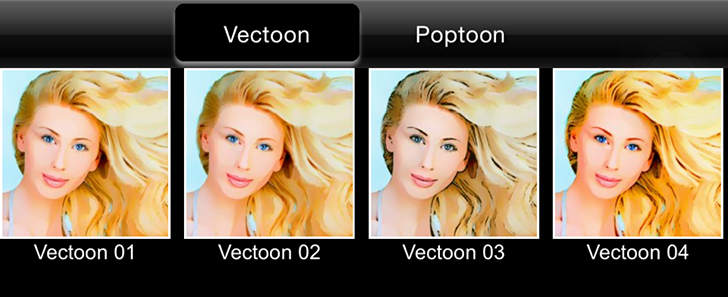
Poptoon
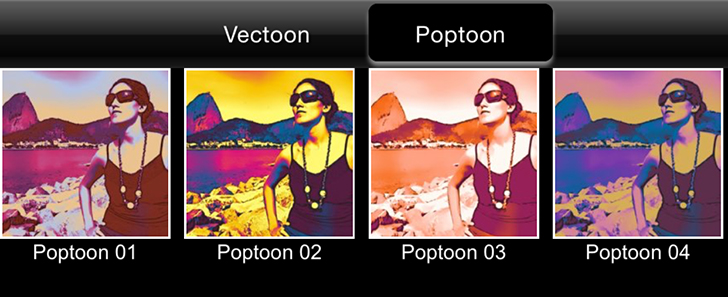
Saving and Deleting Presets
Once you have applied a preset and modified it using the adjust tabs, you can save your own custom preset by using the "Share" button on the main screen and choosing "Save Preset" off the menu. To delete a preset, press down on a thumbnail and hold until a red "X" appears, then tap to delete it.