Click t o hide the Style Browser
Sign up for News & Offers
Impresso - Info Page Desktop
Buttons
Top Bar Buttons

- Get Photo - Load a photo from your hard drive
- Save Photo - Save your image to your hard drive
- Crop - Cut out an area of your image hiding the rest
- Undo - Undo the last edit
- Zoom In - Zoom in to examine small details
- Move: Move your image within the app and pan through the presets, grains and tints
- Zoom Out - Zoom Out to view a larger proportion of your image
- Redo - Redo the last edit that was undone
- Original Button - Hold down to view the original image for a quick comparison.
- Info Button - Opens up this page
- Website - Takes you to our website
- Randomize - Randomizes the effect on the image.
Detail Spotlight Tool

- Detail Tool - Hide/Show the detail spotlights
- Add Detail - Add a detail spotlight
- Delete Detail - Removes the selected detail spotlight
- Detail Brush Size - Increase the size of the brush strokes in the spotlight
- Apply - Click this button after moving the detail spotlight to apply the adjustments
Menu

File
- Get Photo - Load a photo from your or hard drive
- Save Photo - Save the image to your or hard drive
- Save Preset - Once you've created an effect you can use this option to save all the attributes and reuse them on another picture
- Preferences - Change where the application will save your image and rebuild presets that came with the product
Edit
- Undo - Undo your last edit
- Redo - Redo your last edit that was undone
Window
- Zoom In - Zoom in on areas of the image
- Zoom Out - Zoom Out to view a larger proportion of the image
- Fit In Window - Fill the window with the image
- Actual Size - Changes the images size to its original size
Help
- Jixipix Info - Brings you to this page
- Jixipix Products - Takes you to our website where you can view all our apps
Adjustments
You can use the Adjust Tab to customize your image. The Adjust Tab changes depending on which style is chosen
Adjust Tab
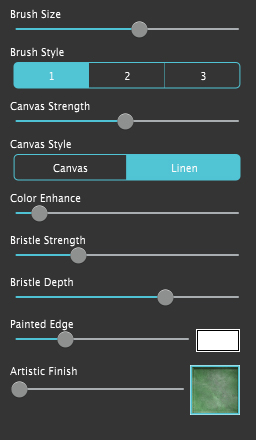
- Brush Size - Move slider left for a smaller brush size or right to increase brush for larger thicker strokes.
- Brush Style - Choose between 3 different brush styles
- Canvas Strength - Change the opacity of the canvas texture
- Canvas Style - Choose between Canvas or Linen for the texture of the canvas.
- Color Enhance - Increase the saturation of the image making the image more bright and colorful.
- Bristle Strength - Change the opacity of the bristle texture on your image.
- Bristle Depth - Controls the amount of bristle pattern seen in the painting.
- Painted Edge - Increase the size of the edge around the image, use the color box to choose a canvas color
- Artistic Finish (Only available when using Alla Prima) - Choose an Artistic Finish to use on your image and use the slider to adjust its opacity
Only available when using En Plein Air
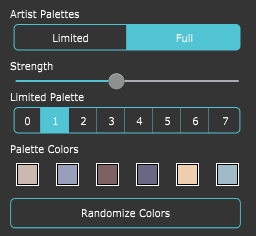
- Artist Palettes - Choose to fill your whole image or only parts of your image with the palette colors
- Strength - Increase the opacity of the palette colors
- Full Palette - Choose a color palette to use on your image
- Palette Colors - Customize the Color Palette with custom colors
- Randomize Colors - Randomize the Color Palette using colors in your image
Detail Elipse Tool

Use the Detail Elipse Tool to render finely painted brush strokes on eyes and faces

Impresso automatically transforms a photo into a painting—Alla Prima style

The Detail Tool can also be used as a focal point in your landscape

Voilà your painting is now a beautiful brush-filled impressionism—En Plein Air style
Presets
Style Browser



Randomize the effect using the chosen preset style

Create a Preset using your current settings

Delete a Preset
Saving and Deleting Presets
Once you have applied a preset and modified it using the Adjustments Tab, you can save your own custom preset by clicking the Plus Symbol in the bottom right corner. To delete a preset click the Minus Symbol which is located in the bottom right corner. Then click the X on the preset you wish to delete.



