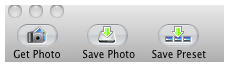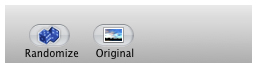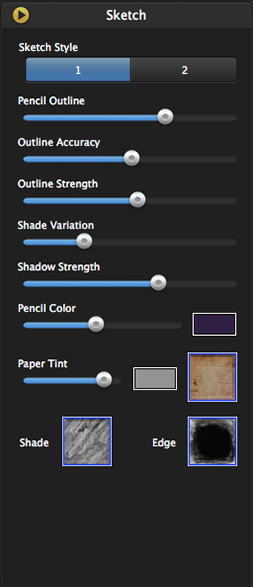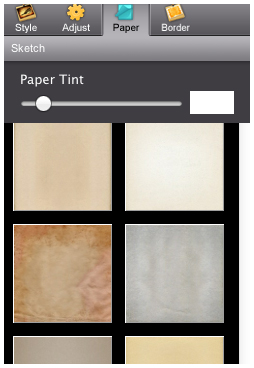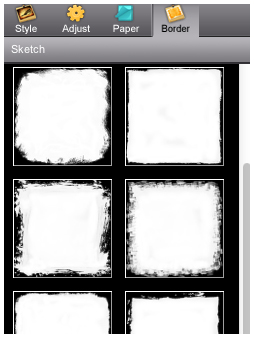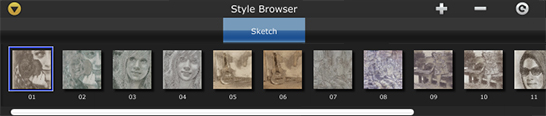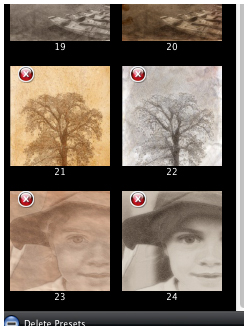PRODUCT INFO PAGES
Aquarella
Desktop Info | iPhone Info | iPad Info
Artista Haiku
Mac Info | iPhone Info | iPad Info
Artista Oil
Mac Info | iPhone Info | iPad Info
Artista Sketch
Mac Info | iPhone Info | iPad Info
Dramatic Black & White
Mac Info | iPhone Info | iPad Info
Grungetastic
Mac Info | iPhone Info | iPad Info
Hand Tint
Kyoobik Photo
Mac Info | iPhone Info | iPad Info
Moku Hanga - Wood Cut
Mac Info iPhone Info | iPad Info
NIR Color
Mac Info | iPhone Info | iPad Info
Pop Dot Comics
Mac Info | iPhone Info | iPad Info
Portrait Painter
Mac Info | iPhone Info | iPad Info
Rainy Daze
Mac Info | iPhone Info | iPad Info
Romantic Photo
Mac Info | iPhone Info | iPad Info
Simply HDR
Desktop Info | iPhone Info | iPad Info
Snow Daze
Mac Info | iPhone Info | iPad Info
Vintage Scene
Mac Info | iPhone Info | iPad Info
Vintage Scene Video
Artista Sketch - Mac Info
|
Top Bar Buttons Get Photo: Loads a photo from your desktop or hard drive. Save Preset: Once you've created an effect you can use this option to save all the attributes and reuse them on another picture. Random Button: Randomizes the effect on the image. Original Button: Hold down to view the original image for a quick comparison. File MenuGet Photo: Loads a photo from your desktop or hard drive. Save Photo: Saves the image to your desktop or hard drive. Save Preset: Once you've created an effect you can use this option to save all the attributes and reuse them on another picture. Edit MenuUndo: Undo your last edit. Redo: Redo your last edit that was undone. |
Adjust
Pencil OutlineThis Slider outlines more edges in the photo. Outline AccuracyMoving the slider left renders a loose outline and moving it right renders a sharper one. Outline StrengthThis slider increases the pencil's outline. Moving it left gives a light and delicate appearance. Shade VariationMoving this slider to the right will shift shading to other areas in the photo. Shadow StrengthMoving the slider will lighten or darken the shadow areas. Pencil ColorPencil Color box brings up a color picker that globally changes pencil color, outline, shade and shadow areas together. Moving the slider to the right will increase shade areas. Stroke Texture ThumbnailsChoose a Stroke style for your image
Paper
Paper TintChoose a color for your paper. Use the slider to change the opacity Paper ThumbnailsChoose a paper style for your image
Border
Border ThumbnailsSelect a border to be displayed around your image |