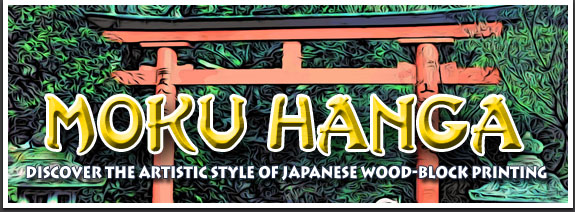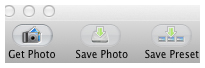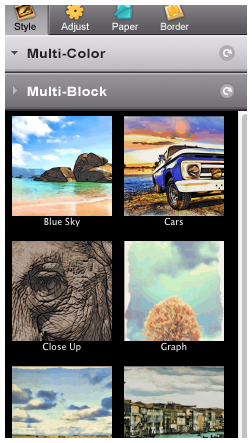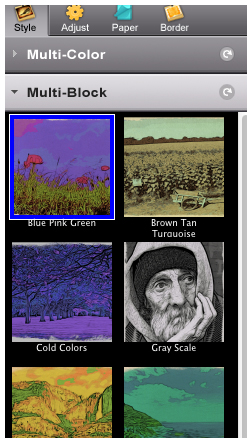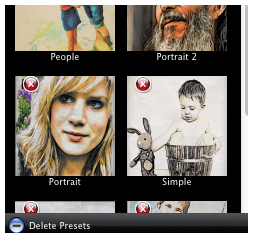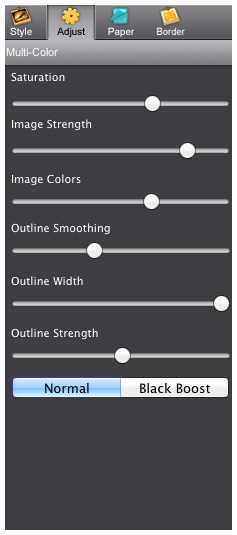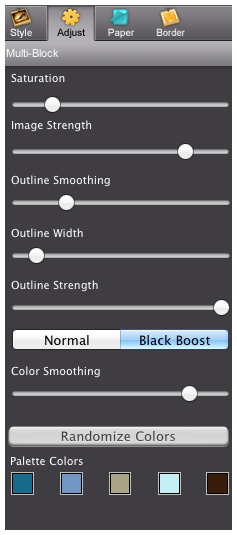PRODUCT INFO PAGES
Aquarella
Desktop Info | iPhone Info | iPad Info
Artista Haiku
Mac Info | iPhone Info | iPad Info
Artista Oil
Mac Info | iPhone Info | iPad Info
Artista Sketch
Mac Info | iPhone Info | iPad Info
Dramatic Black & White
Mac Info | iPhone Info | iPad Info
Grungetastic
Mac Info | iPhone Info | iPad Info
Hand Tint
Kyoobik Photo
Mac Info | iPhone Info | iPad Info
Moku Hanga - Wood Cut
Mac Info iPhone Info | iPad Info
NIR Color
Mac Info | iPhone Info | iPad Info
Pop Dot Comics
Mac Info | iPhone Info | iPad Info
Portrait Painter
Mac Info | iPhone Info | iPad Info
Rainy Daze
Mac Info | iPhone Info | iPad Info
Romantic Photo
Mac Info | iPhone Info | iPad Info
Simply HDR
Desktop Info | iPhone Info | iPad Info
Snow Daze
Mac Info | iPhone Info | iPad Info
Vintage Scene
Mac Info | iPhone Info | iPad Info
Vintage Scene Video
Moku Hanga - Mac Info
The Moku Hanga app, Moku the Japanese word for “wood” while hanga is known as “print”, allows you to create an artistic wood-block print from any picture or snapshot — no need for time consuming carving — the artists from JixiPix do all the work for you! With the power to fully customize your Moku Hanga, you can create a masterpiece artistic enough be part of printmaking history! |
Top Bar Buttons Get Photo: Loads a photo from your desktop or hard drive. Save Preset: Once you've created an effect you can use this option to save all the attributes and reuse them on another picture. Random Button: Randomizes the effect on the image. Original Button: Hold down to view the original image for a quick comparison. File MenuGet Photo: Loads a photo from your desktop or hard drive. Save Photo: Saves the image to your desktop or hard drive. Save Preset: Once you've created an effect you can use this option to save all the attributes and reuse them on another picture. Edit MenuUndo: Undo your last edit. Redo: Redo your last edit that was undone. |
AdjustmentsThere are three tabs which you can use to customize your picture.
SaturationDeepens the dark areas in the image. Image StrengthChange the opacity of the colors of the image. Image Colors ( Only appears when a Multi-Color Style Preset is selected. )Adjust the amount of colors in the image. Outline SmoothingMakes the outline more fluid and loose. Move the slider left to make the Outline WidthChanges the thickness of the outline. Outline StrengthChange the opacity of the outline around the image Normal/ Black BoostSwitching this to Black Boost will add black to the darker parts of the image. Color Smoothing ( Only appears when a Multi-Color Preset is selected.)Control the amount of the colors created in between the colors selected by Randomize Colors ( Only appears when a Multi-Color Preset is selected. )Randomizes the colors in the color boxes choosing five random colors in the Color Boxes ( Only appears when a Multi-Color Preset is selected. )Pick five colors to appear in your image. The image will use a color from
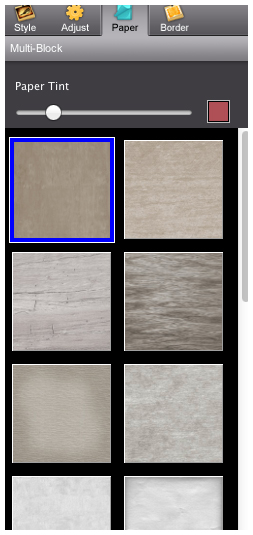 Paper TintChanges the opacity of the selected color overlaying the paper style. Choose the color with the color box. Paper ThumbnailsChoose the background of the image. 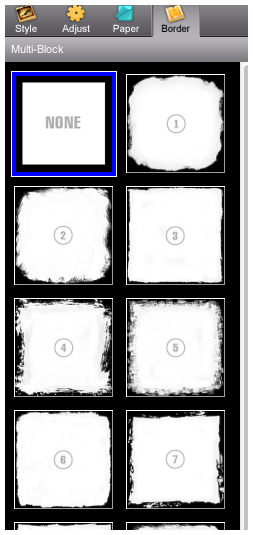 Border ThumbnailsChoose a border to go around your image.
|