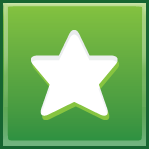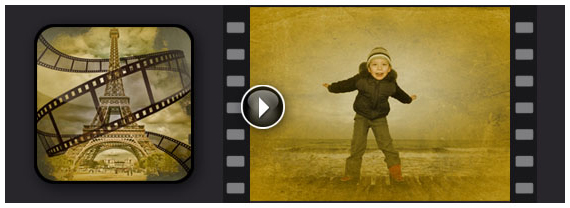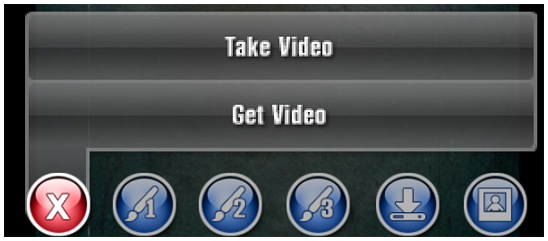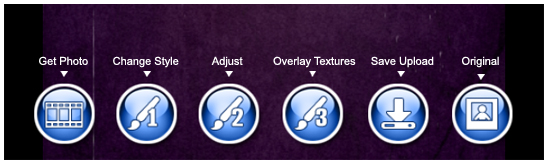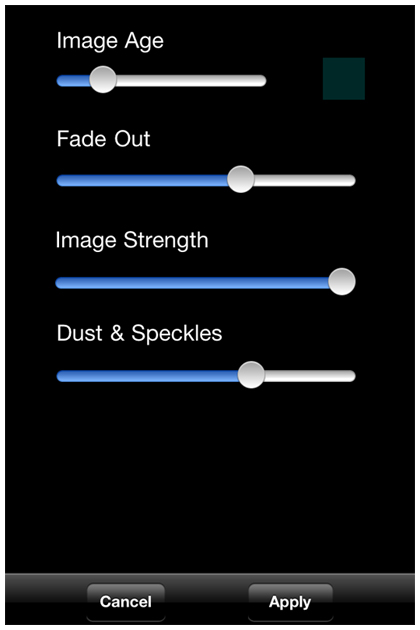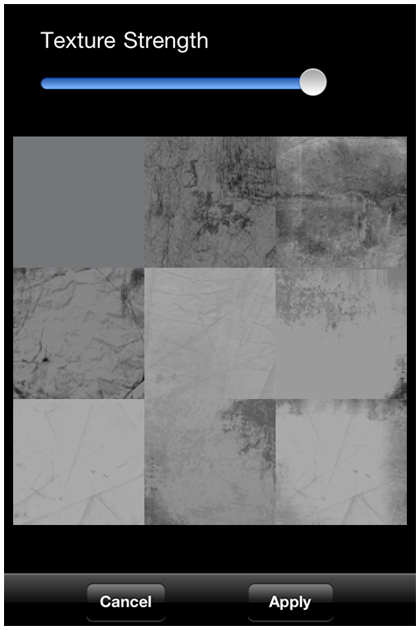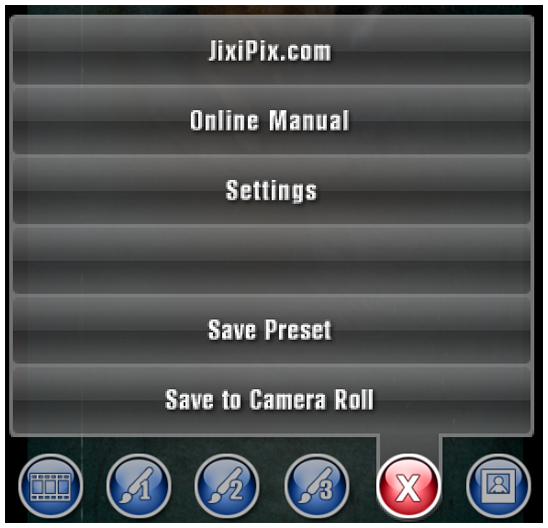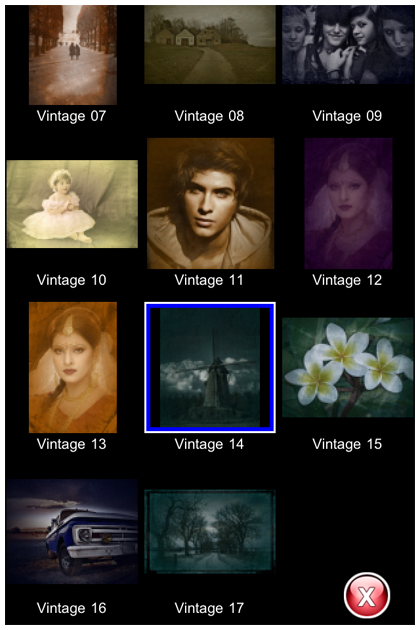Follow Us
PRODUCT INFO PAGES
Aquarella
Desktop Info | iPhone Info | iPad Info
Artista Haiku
Desktop Info | iPhone Info | iPad Info
Artista Oil
Desktop | iPhone | Android | iPad
Artista Sketch
Desktop Info | iPhone Info | iPad Info
Artoon
Desktop Info | iPhone Info | iPad Info
Chalkspiration
Desktop Info | iPhone Info | iPad Info
Dramatic Black & White
Desktop | iPhone | Android | iPad
Fold Defy
Desktop Info
Grungetastic
Desktop | iPhone | Android | iPad
Hand Tint
Kyoobik Photo
Desktop Info | iPhone Info | iPad Info
Moku Hanga - Wood Cut
Desktop Info | iPhone Info | iPad Info
NIR Color
Desktop Info | iPhone Info | iPad Info
Pop Dot Comics
Desktop Info | iPhone Info | iPad Info
Portrait Painter
Desktop | iPhone | Android | iPad
Rainy Daze
Desktop Info | iPhone Info | iPad Info
Romantic Photo
Desktop Info | iPhone Info | iPad Info
Simply HDR
Desktop | iPhone | Android | iPad
Snow Daze
Desktop Info | iPhone Info | iPad Info
Vintage Scene
Desktop | iPhone | Android | iPad
Vintage Scene Video
|
Getting Started:When you open the app you will be asked if you would like to get a photo from your Camera roll or to take a photo with the built in camera
|
JixiPix.comTakes you to our website where you can view our other products. Online ManualTakes you to this page. SettingsHere you can change the video output size and movie style. Save PresetAdds your custom made preset to the Styles Tab also lets you name the preset. Save to Camera RollSaves the image to your camera roll. |
Saving and Deleting PresetsOnce you have applied a preset and modified it using the adjust tab, you can save your own custom preset by using the "Save" button on the main screen and choosing "Save Preset" off the menu. To delete a preset, press down on the thumbnail and hold until a red "X" appears, then tap to delete it. 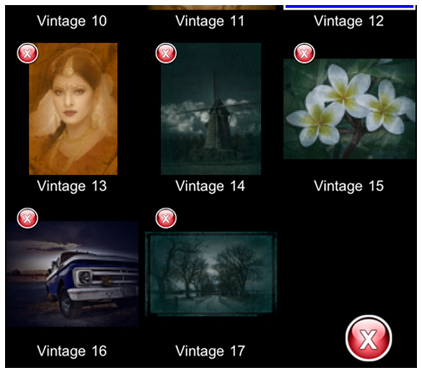
|