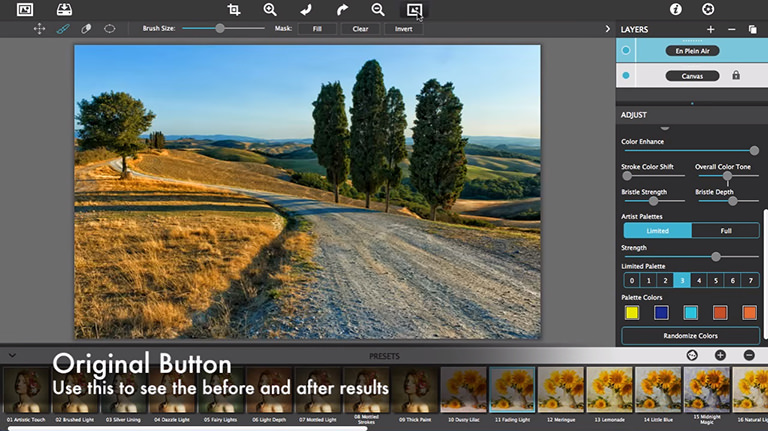Here is a short video on how to use En Plein Air in Artista Impresso Pro. Detailed instructions below explain everything happening in this video.
Download a demo version of Impresso Pro: ![]() Mac |
Mac | ![]() Windows
Windows
Impresso Pro Tutorial - How To Use En Plein Air
Getting Started with Paint Layers and Settings
To start, drag and drop a photo on the open application of Impresso Pro. When a photo is placed, it will automatically render into a painting using the Alla Prima paint style. If you look on the Layers Palette to the right, you will see both the Alla Prima paint style and the Canvas on their own individual layers. To adjust the paint style, click on the layer named Alla Prima and watch as the settings load below on the adjust pane. There you can change stroke size and style along with other options specific to this effect.
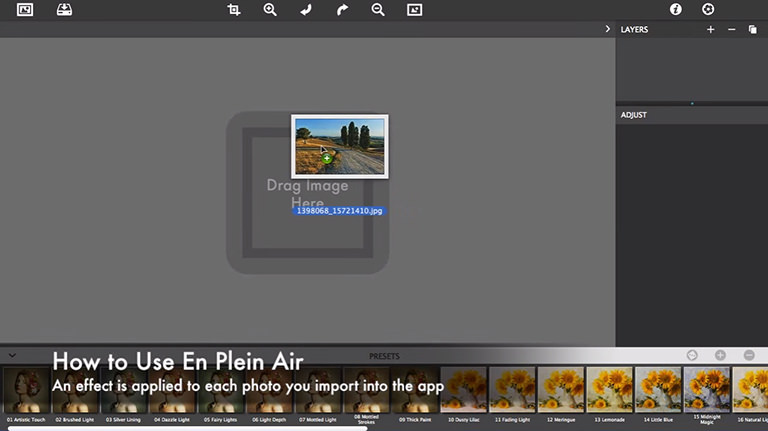
Presets
Select a preset from the bottom for a quick start, for this tutorial I chose preset 11 Fading Light
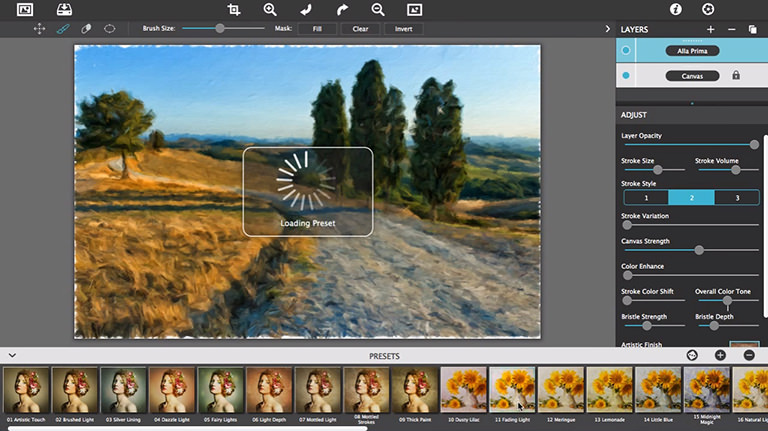
Artists' Palette
En Plein Air consists of eight artists’ palettes created by famous impressionists. Use them as they are or click a color box to change the color. Choose between Limited and Full to fill your whole image or only parts of your image with the palette colors
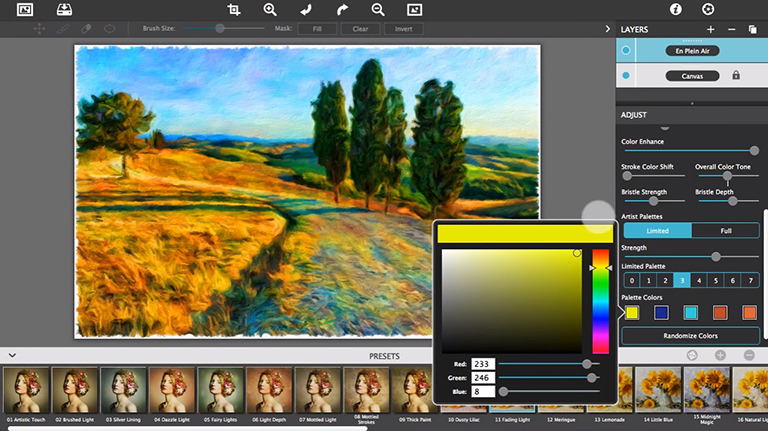
See the Before & After Results
Use the original button to compare the original with the painting