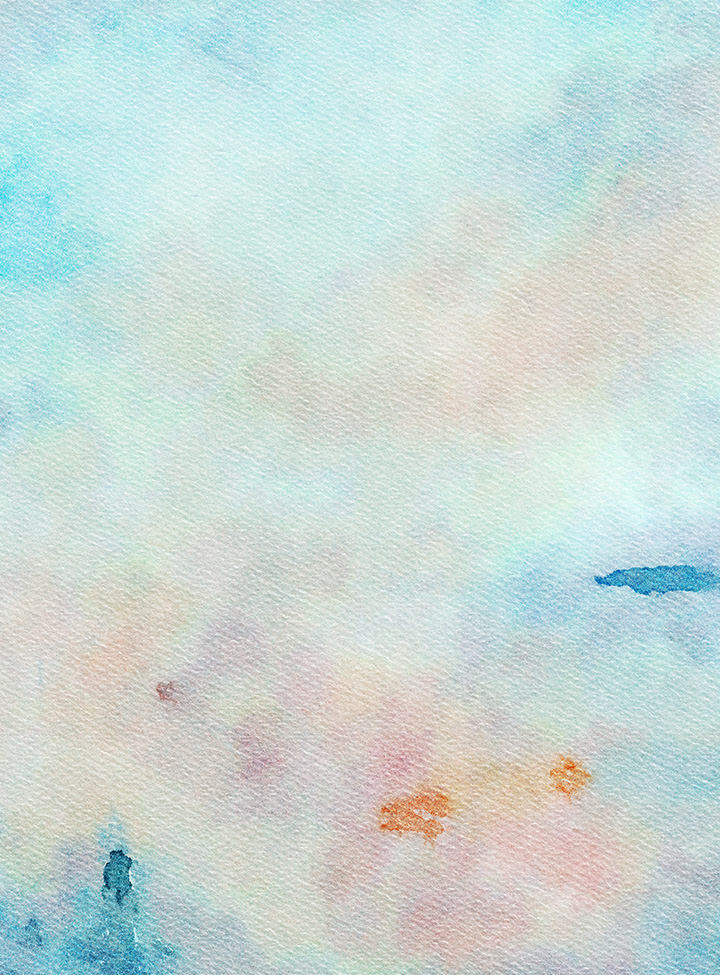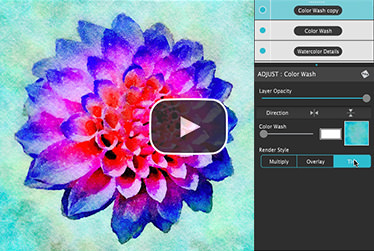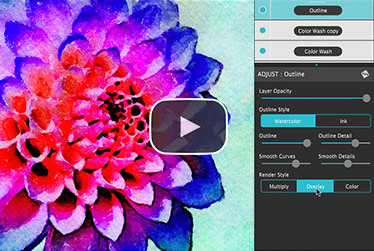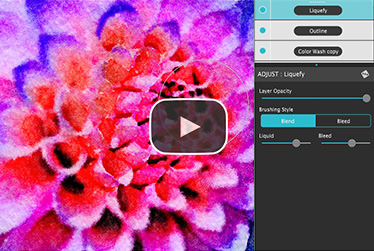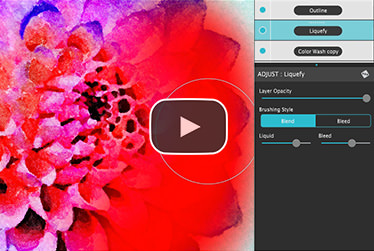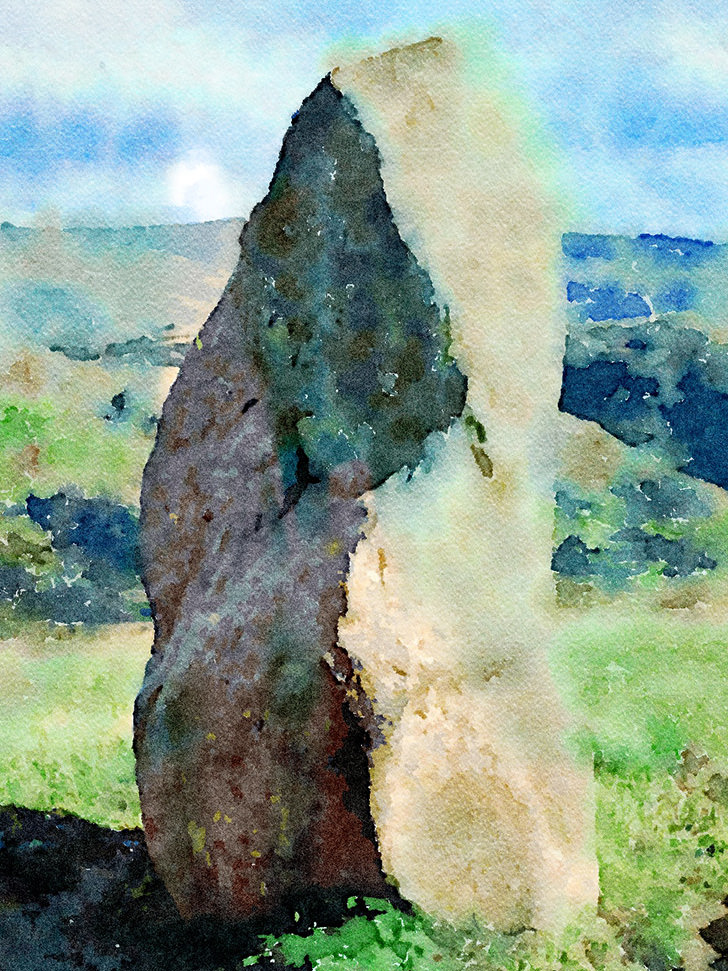Watercolor—Portrait is a wet-on-dry painting with all the characteristics of a true watercolor. Fine-tune portrait detail and shades, then smooth color using the liquid slider while keeping contours clear and color defined.
JixiPix Software
Creative Tools for Creative Types

Watercolor Studio
Automated Photo to Watercolor Software with Realistic and Natural Style
Watercolor Studio creates fluid, liquidy, translucent watercolors with paint that flows naturally. Built on-top of an incredible rendering system that uses real-world techniques, this application does the initial work, producing a watercolor instantly, then allows you to customize your paintings using an array of Sliders, Layers, Brushes, Color Washes and Artistic finishes. The end result—print quality watercolors filled with transparent luminosity and sheer beauty.
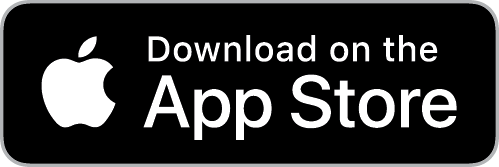
Watercolor Studio
Watercolor Studio uses artificial intelligence and image recognition to render the initial watercolor then gives you the ability to create infinite variations quickly and easily. Change paintings into an ink wash, add a beautiful artistic finish, brush in details, and even spatter it with liquid spots. Control everything from details-to-shades-to-negative space-to-coloring. No artistic skill needed!
The beauty of a well executed watercolor comes from the transparency of paint on paper. It also comes from the watercolors unique free flowing characteristics. Watercolor Studio makes it easy to do just this with a one-of-a kind Liquid slider. As you move it, watch as color bleeds throughout the painting for an ultra wet style. Or use the Wet Edge slider to define edges with built-up pigment and color that bleeds inward naturally.
Paint Styles Make It Impressive
Paint Styles, also known as Paint Layers allows you to create beautiful and unique watercolors by stacking watercolor layers, blending color washes and texture, and brushing in details. No artistic skill needed! Every photo placed in Watercolor Studio is automatically transformed into a watercolor with full control over settings. While it’s great to have complete control over what the paint does on the paper, some of the most beautiful effects occur in the experiment process. So have fun and try not to be too careful. You will be amazed at some of the paintings you will get.
Paint Styles

Liquefy is a transparent layer used to dilute and bleed color. Use the Liquefy Layer above one or more layers then brush with a continuous motion to blend areas where needed. This subtle effect smooths areas like a true paint brush dipped in water.

Color Wash blends handmade color washes and textures into the painting while retaining some or all of the original color. Use them to warm up, cool down or to dapple light and color throughout the painting with control over how much. Use render modes to combine washes with Watercolor, Ink Wash and Outline Layers for breathtaking one-of-a-kind art pieces.
Learn the Basics
This series of six videos will show you how to blend watercolor layers, stack washes, add an outline layer, adjust canvas settings and brushing with liquefy.
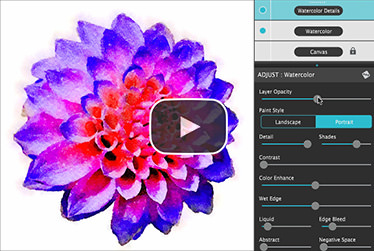
Blend Watercolor Layers
This video gets you started! Fine-tune the default landscape settings, add subtle detail by blending portrait and landscape layers, and modify the overall color scheme using an artistic finish.
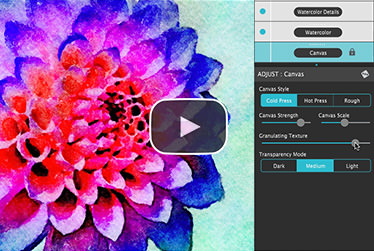
Adjust Canvas Settings
Increase paper texture and scale. Use this layer to change the canvas paper style. Here you can also increase the granulating texture (pigment) and adjust the overall transparency of the watercolor.
Paint Styles and Layers
- Watercolor features a series of wetness sliders: Wet Edge, Liquid and Edge Bleed all designed to give the painting a natural look. Choose between Landscape settings for a wet free flowing painting, or Portrait for a painting with controlled color and detail.
- Ink Wash creates a limited palette using the power of shades then allows users to build up color, and movement, using a library of washes.
- Color Wash applies semi-transparent handmade washes and stains to paintings. Use one or stack up several for a customized blend of color and texture.
- Liquefy is a transparent layer, you brush on, to blend and bleed areas in the watercolor. Move it around, turn it on or off, or delete it to start over—it’s easy to use and very forgiving.
- Splatter applies water spots to the watercolor. Choose between multi-color, single or no color. Options bleed the edges of spots and a placement box lets you move splatter around and resize them.
- Outline defines edges throughout the image. Choose between round fluid watercolor strokes or sharp inky ones.
- Canvas is the base of your painting. Use this layer to change the canvas style. Choose between cold press, hot press or rough paper texture.
Includes
- Artificial Intelligence and Image Recognition
- A powerful wetness algorithm with full control. Decide how wet the edges become or how much the color spreads.
- Smart layers with options to reorder, duplicate and delete. This powerful feature allows you to stack and blend watercolor layers, washes and spatter for one-of-a-kind artwork.
- Landscape settings for an ultra wet watercolor
- Portrait settings for controlled color and detail
- Smart Brushes to remove areas or add them back in
- Mask option to invert, clear or fill brushed areas
- Detail and Shade controls
- 70 Artistic Finishes adjusts the color scheme to warm or cool bias, and modifies the intensity of color creating unity and altered moods that blends seamlessly.
- Smart links to globally unify artstic finishes across all layers
- Ink and Color washes that stack and blend
- Adjustable water Splatter for texture
- Granulating Texture slider to pool pigment naturally throughout the watercolor
- Canvas Layer with Cold Press, Hot Press and Rough paper texture
- Presets for saving custom paint palettes and to keep layers and settings intact for future projects
- Save Layer Preset allows one or more layers to be saved for future use. You know it's a layer present when an icon appears on the corner of the preset thumbnail.
Every JixiPix Product Features
- Support for high resolution images and output
- Multiple undo
- Randomize button
- Quick previewing
- Customizable styles
- Superior customer service
Contact us any time we are committed to your long term satisfaction!