Sign up to receive Specials, Software Updates, and New Developments!
- This is a major update to Vintage Scene that includes the following: Ability to combine Borders and Overlays, a brand new effect called Antique Photo, Randomize effect button, Facebook upload, Landscape and Portrait on preview, Retina display for all icons and preview system, Help system inside the app.
What's New in Version 2.2
PRODUCT INFOIPhone & iTouch Interface | iPad InterfaceThe interface for both iPhone and iTouch consist of 6 small blue buttons.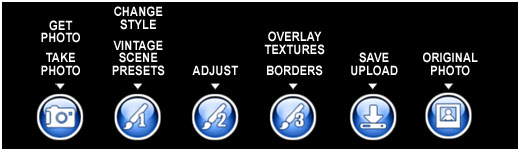 1. Get Photo / Take PhotoOnce you are in the app click on the camera icon to get your photo located to the far left. You can either choose a photo from your camera roll, library or you can take a new picture.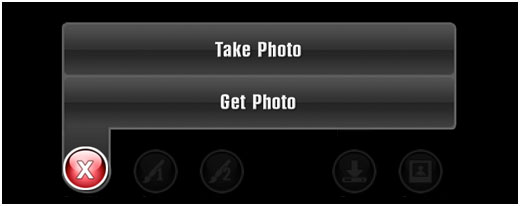
Message: "Rendering VintageScene. The first time you bring a photo into VintageScene, the default style is applied. This process initially takes a few seconds, however when adjusting the effect next time it will faster.
 2. Change Style / Vintage Scene PresetsThe "Change Style" button allows you to change the effect from "VintageScene" to "Antique Photo" (bottom screenshot). When changing the style a menu with preset thumbnails will present itself (top screenshot). By default the "VintageScene" presets are the first thing you see when choosing the "Vintage" (style) button. When you change the effect to AntiquePhoto it's presets show up. 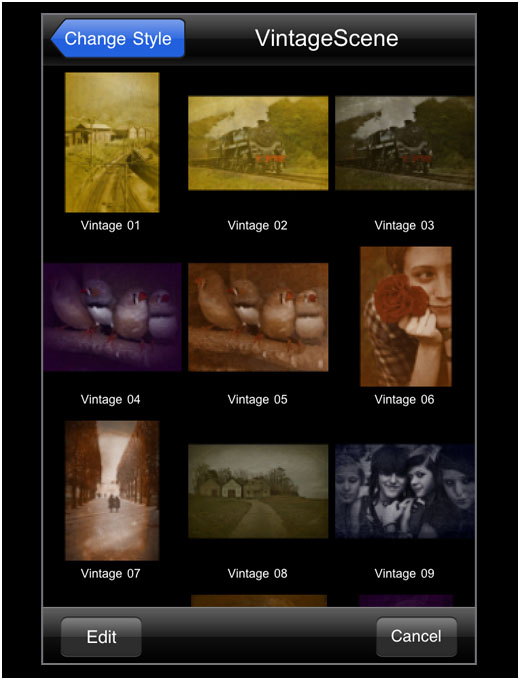 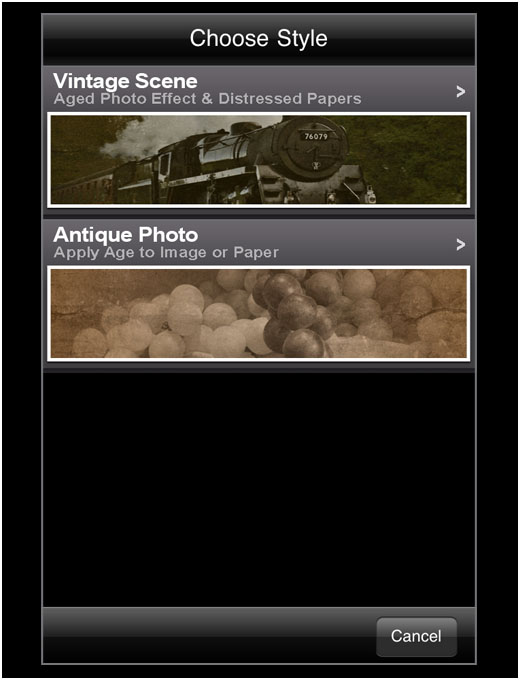 3. AdjustThe attributes of any preset can be adjusted to give VintageScene or AntiquePhoto a customized look.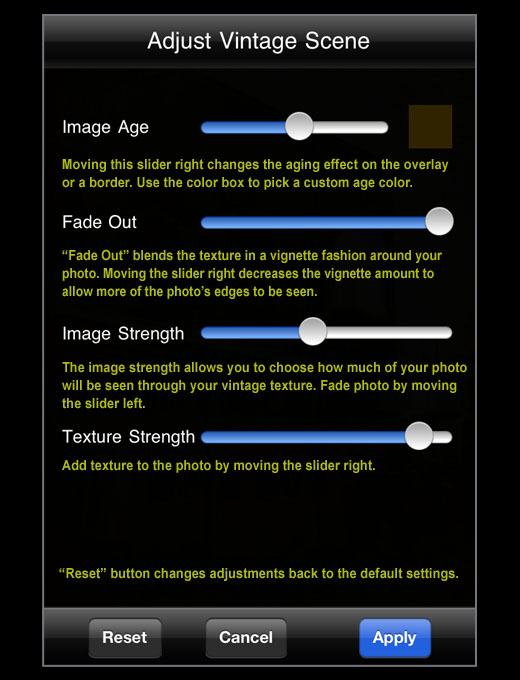 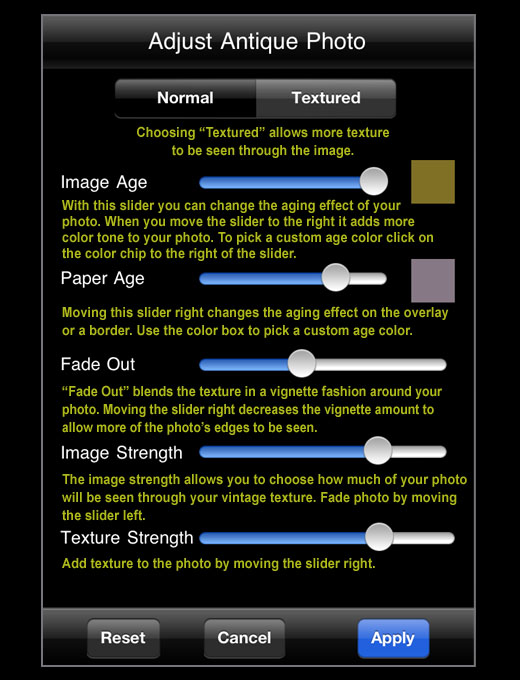 4. Overlay Textures / BordersOverlay Textures are distressed papers and borders that gives your photo a tattered and grungy look. If you choose a border the "Background Color" can be used to fill the area around the outside of the border.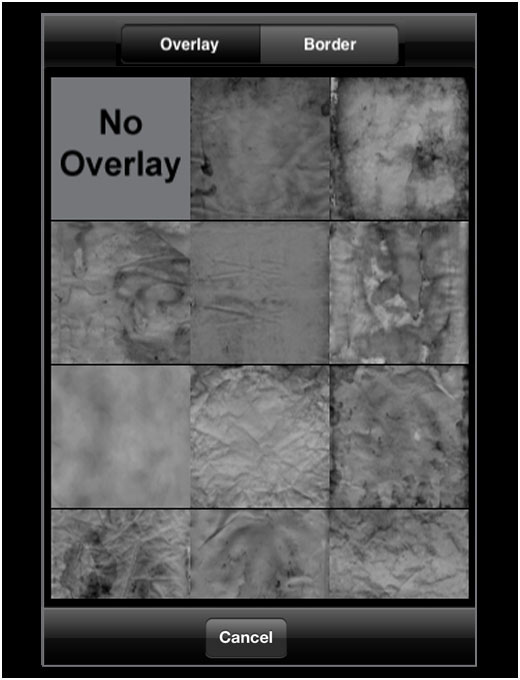 5. SaveVintageScene creations can be saved to the camera roll, uploaded to facebook or emailed (explained below illustration) . 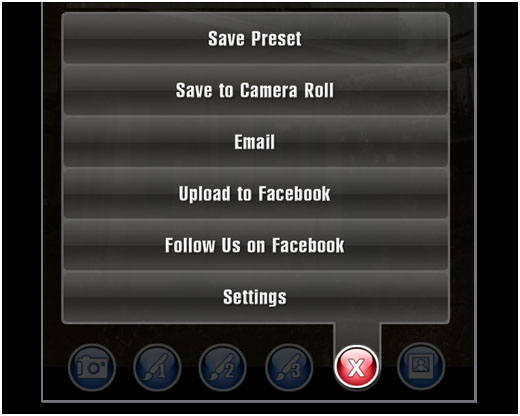 Save PresetA preset is a recording of all attributes used to create your vintage scene. When a preset is saved it can be found on the "VintageScene" preset menu. Presets can be used at a later date and will allow you to apply the saved effect to a new photo and modify it.Save to Camera RollThe VintageScene app is a professional tool, please allow extra time when saving or emailing the photo when using the "High" setting. We recommend using the high setting for high-resolution renderings required for printed materials. The low and medium settings are fast. Use these to digitally display your vintage creations.Upload to FacebookA facebook account is needed to upload a photo and your login information is needed to start the process. The process only takes a couple minutes and your photo can be found in your facebook's photo album for you to approve and share. Depending on the resolution size: low, med or high will determine how long the photo takes to upload.Follow Us on FacebookWe would love to have you follow us on facebook. By following us you will be notified of new developements, updates and participate in discussion about our apps.SettingsThis is where low, medium and high-resolution settings can be changed. IMPORTANT: Settings will not apply until you "Get Photo" again from the camera roll.6. Original PhotoThe original photo can be seen by touching this button. This is very helpful for seeing the before and after effect.  PresetsYou can save your own custom preset by going to the "Save" button then choosing the "Save Preset" option off the list.  Manage PresetsTo delete a preset, use the edit button found on the lower left of the "VintageScene" presets menu. Delete individual presets by touching the red delete button. 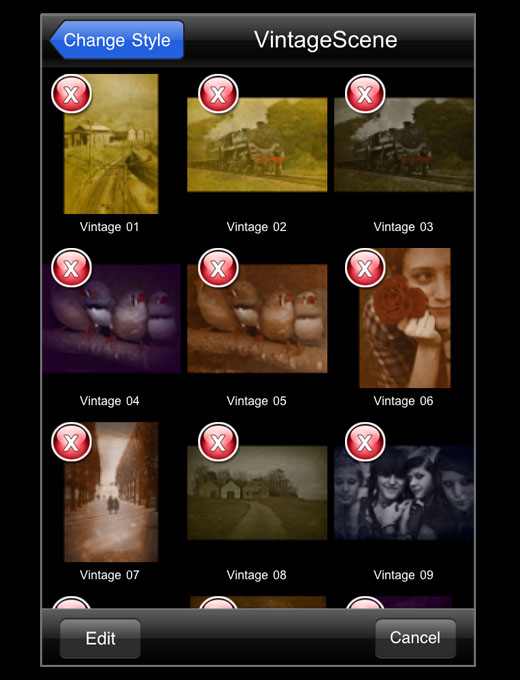 READ METhe VintageScene app is a professional tool, please allow extra time when saving or emailing the photo using the "High" setting. We recommend using the high setting for high resolution renderings needed for printed materials. The low and medium settings are fast. Use these settings to digitally display your vintage creations. 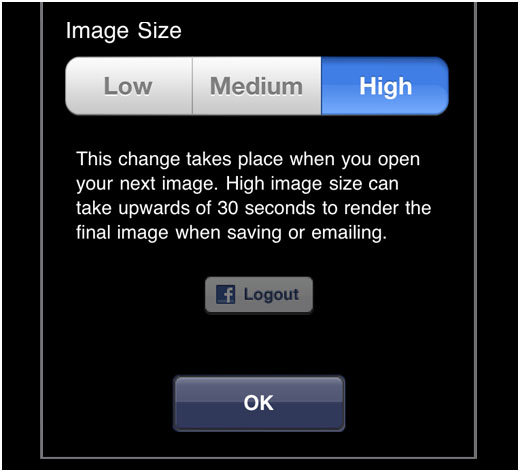
|